Configuring the device connections settings
You can manage Bluetooth devices or configure their operation settings. You can also activate the phone projection so that you can control the smartphone Apps on the system screen after connecting the smartphone to the system.
- On the All Menus screen, press Setup ▶ Device Connections.
The device connection settings screen appears.
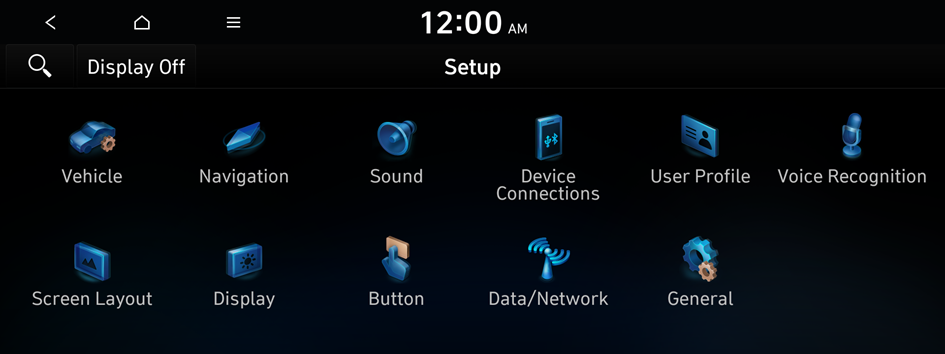
Type1

Type2
- The screen may differ depending on the vehicle model and specifications.
- If the vehicle is type 2, it is possible to change the graphic theme to white or black. ▶ See "Graphic Themes (if equipped)."
- Configure the settings required:
- Press
 ▶ Search for Settings or press
▶ Search for Settings or press  and enter a keyword to search for a setting item. You can also search for a setting item by voice.
and enter a keyword to search for a setting item. You can also search for a setting item by voice.
Device Connections
You can register or delete a Bluetooth device from the system and connect or disconnect a registered device.
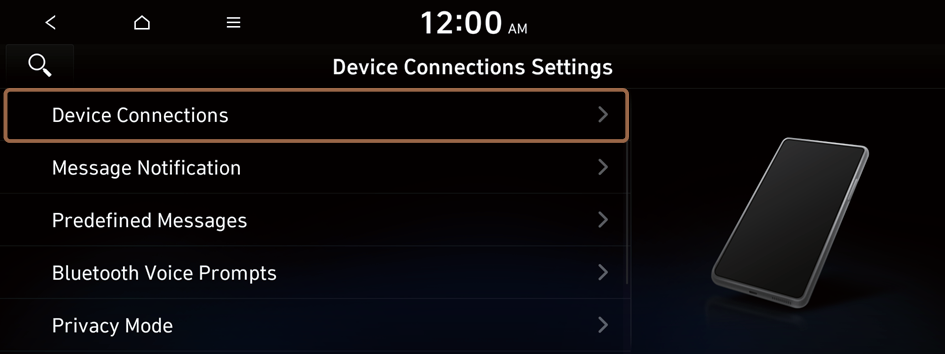
- You can add one Bluetooth hands-free kit or up to two Bluetooth audio devices.
- On the device list, press
 on the right and drag to reposition set the priority order.
on the right and drag to reposition set the priority order.
Message Notification
Set to receive message notifications.
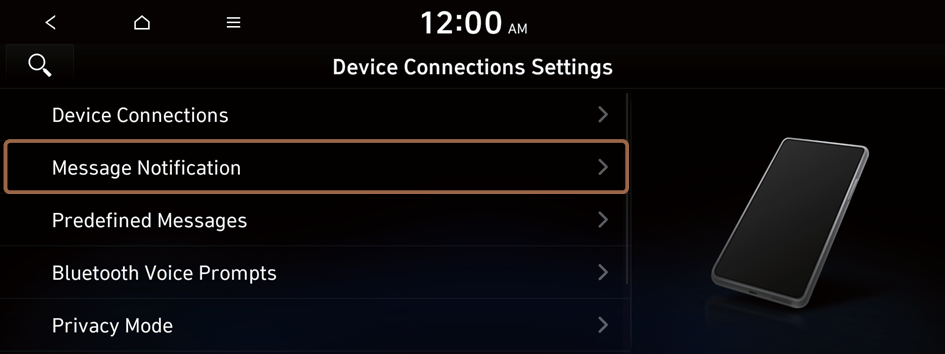
- This option may not be available in some phone models.
Predefined Messages
Edit message templates for quick replies.
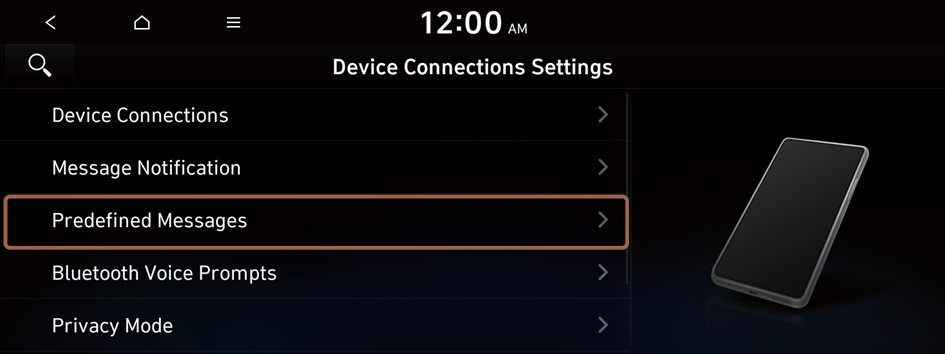
- This option may not be available in some phone models.
Bluetooth Voice Prompts
Set whether to hear voice prompts for events related to Bluetooth connections.
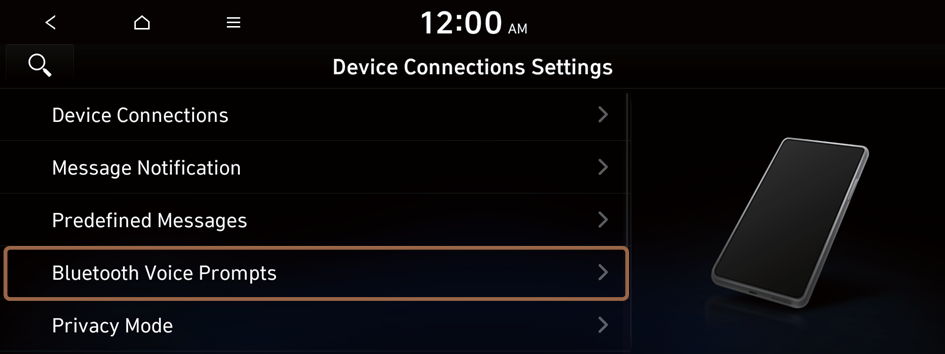
Privacy Mode
Enable or disable Privacy Mode. Hide data including contacts and call history from showing up on the system screen to protect privacy.
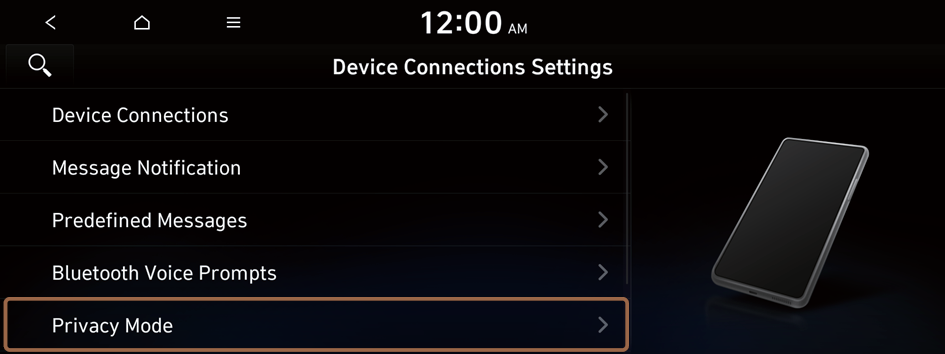
Activate Vehicle's Bluetooth Audio
Starts playing Bluetooth Audio when playing media on your phone. You can also play Bluetooth Audio only in the vehicle.
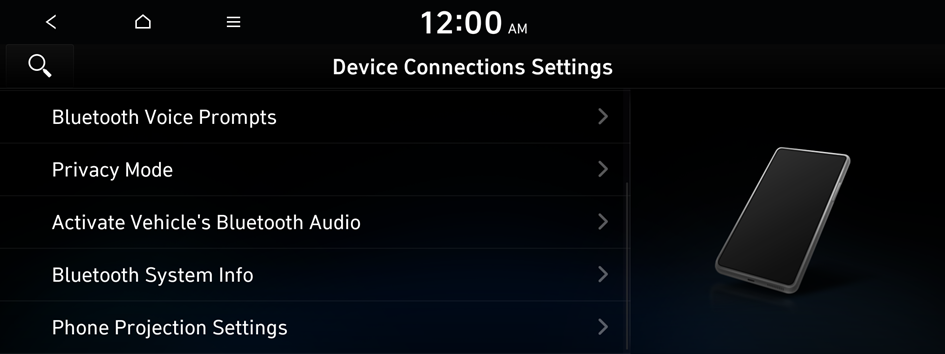
Bluetooth System Info
You can see and edit the Bluetooth information of the system.
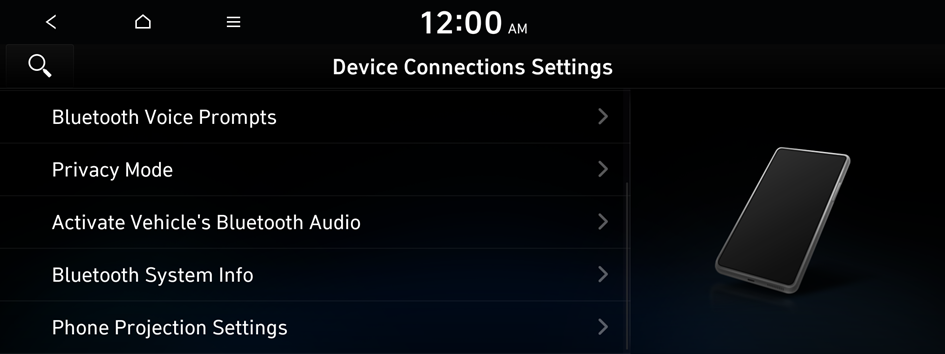
Phone Projection Settings
You can activate the phone projection connection function to pair your smartphone with the system.
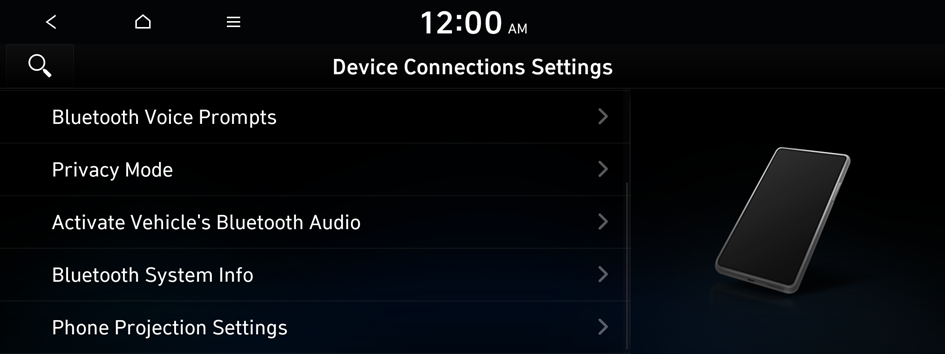
Android Auto
You can activate the Android Auto function to pair your Android smartphone with the system.
Apple CarPlay
You can activate the Apple CarPlay function to pair your iPhone with the system.
Bluetooth (if equipped)
You can register or delete a Bluetooth device for the system and connect or disconnect a registered device. You can also configure operation settings such as notifications, messages, and other settings for Bluetooth devices.

- For more information on how to use the Bluetooth functions: ▶ see "Connecting a Bluetooth device."
- Some setting options appear when a smartphone is connected to the system.
- To edit or delete a message, park the vehicle at a safe place and access the messaging function on your smartphone. You cannot edit or delete a message from the system.
- When an iPhone is connected to the system, there are some restrictions when receiving messages as follows:
- Only the sender name appears when the sender information is saved.
- Only the phone number appears when the sender information is not saved.
- You cannot use the auto-reply message function.
- When the incoming message notification or lock-screen view option is off, messages cannot be received.
- The message reader function may not be supported depending on the system language.
Bluetooth Connections
You can register or delete a Bluetooth device from the system and connect or disconnect a registered device.
- You can add one Bluetooth hands-free kit or up to two Bluetooth audio devices.
Auto Connection Priority
Set the priority order for automatic Bluetooth connection to the system when it turns on.
- On the device list, press
 on the right and drag the item to reposition.
on the right and drag the item to reposition.
Message Notification
Set to receive message notifications.
- This option may not be available in some phone models.
Predefined Messages
Edit message templates for quick replies.
- This option may not be available in some phone models.
Bluetooth Voice Prompts
Set whether to hear voice prompts for events related to Bluetooth connections.
Privacy Mode
Enable or disable Privacy Mode. Hide data including contacts and call history from showing up on the system screen to protect privacy.
Bluetooth System Info
You can see and edit the Bluetooth information of the system.




