Using media
You can use the USB mode to play music or video files on a connected mobile device, such as USB device and MP3 player. You can also play Bluetooth music by connecting a Bluetooth device, which supports a Bluetooth function.
Playing music from a USB device
- Connect a media device to play to the USB port on the vehicle.
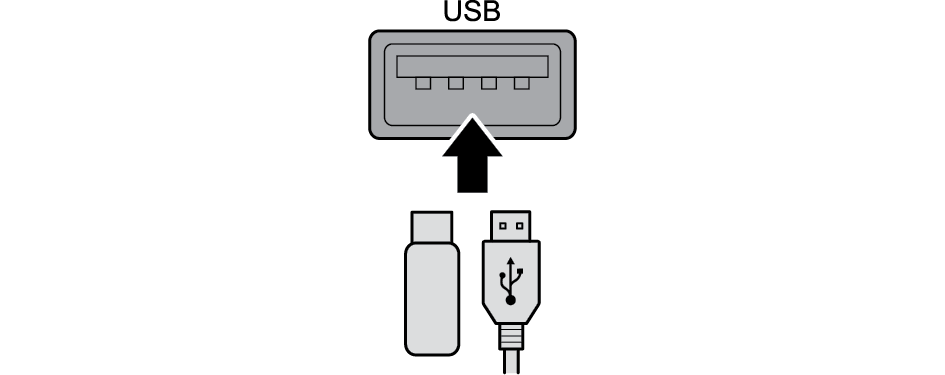
- Playback may start automatically depending on the media type.
- For more information about supportable devices and file types: ▶ see "USB mode."
- The shapes and arrangement of the buttons and USB port may differ depending on the vehicle model and specifications.
- Perform any of the following methods:
- • On the Home screen, press the Radio/Media info widget or on the All Menus screen, press Media.
- • On the control panel, press the button.
- When multiple media are connected, press the or button once more and then press the desired media source from the Radio/Media selection window (if equipped).
USB music screen
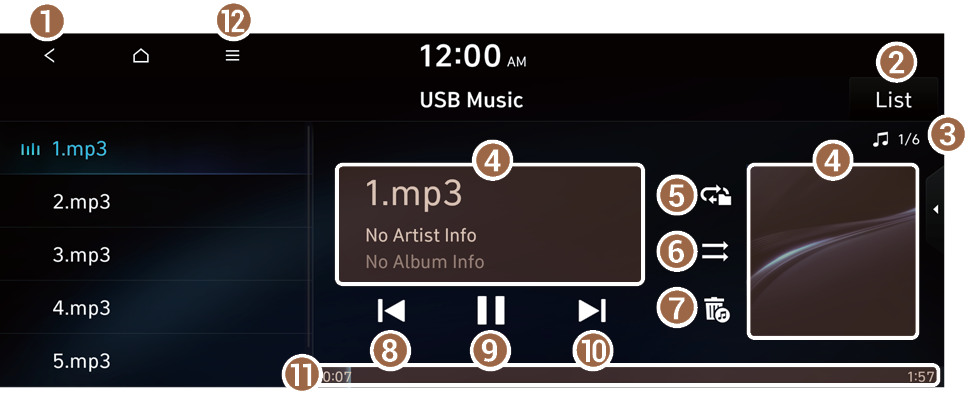
- Returns to the previous step.
- Moves to the file list screen.
- Displays the sequence number of the current file and the total number of files for playback.
- Displays the information of the current music. Press the artist or album info of the current song to go to list of songs by the artist or from the album.
- Used to change the repeat playback mode.
- Used to turn on or off the shuffle playback mode.
- Used to hide the current music file.
- Restart playing the current file or previous file.
- Can pause or resume playback.
- Can play the next file.
- Can see the duration of the playing song and the current playback position.
- The list of menu items appears.
- • Display Off: Turns off the screen. To switch the screen back on, press the screen or briefly press the power button.
- • Media Sources: Opens the media selection window.
- • Songs by this Artist: Moves to the list of the artist's songs.
- • Songs from this Album: Moves to the list of music albums that contain the current song.
- • Sound Settings: Displays the system sound settings screen.
- • User's Manual on Web (QR Code): Displays the QR code that provides access to the online user manual for the system.
- • Split Screen: Can turn on or off the split screen mode.
- The sound effect settings button may appear on the screen depending on the amp specifications.
Pause/Resume
You can pause or resume playback of a USB music file.
On the USB music playback screen, press  or
or  .
.
Rewind
By using the rewind function, you can listen to music in the USB device from the desired point during playback.
Perform any of the following methods:
- • On the USB music playback screen, press and hold
 .
. - • On the control panel, press and hold the
 button.
button.
- You can also run the function by using the Move lever on the steering wheel.
Fast forward
By using the fast forward function, you can listen to music in the USB device from the desired point during playback.
Perform any of the following methods:
- • On the USB music playback screen, press and hold
 .
. - • On the control panel, press and hold the
 button.
button.
- You can also run the function by using the Move lever on the steering wheel.
Resuming playback of the current music
You can play the current music in the USB device from the beginning.
Perform any of the following methods:
- • On the USB music playback screen, press
 after 3 seconds during playback.
after 3 seconds during playback. - • On the control panel, press the
 button after 3 seconds during playback.
button after 3 seconds during playback.
- You can also run the function by using the Move lever on the steering wheel.
Playing the previous file
You can play the previous file during playback in the USB device.
Perform any of the following methods:
- • On the USB music playback screen, press
 within 3 seconds during playback.
within 3 seconds during playback. - • On the control panel, press the
 button within 3 seconds during playback.
button within 3 seconds during playback.
- To play the previous music during playback, press
 twice or pressing the
twice or pressing the  button on the control panel twice after 3 seconds from the start of the playback.
button on the control panel twice after 3 seconds from the start of the playback. - You can also run the function by using the Move lever on the steering wheel.
- If any Search knob on the control panel, you can search for the desired music by using the knob. When you press the knob within 5 seconds, music is played. However, if no input within 5 seconds, the search stops and the system displays the information of the current file.
Playing the next file
You can play the next file in the USB device during playback.
Perform any of the following methods:
- • On the USB music playback screen, press
 .
. - • On the control panel, press the
 button.
button.
- You can also run the function by using the Move lever on the steering wheel.
- If any Search knob on the control panel, you can search for the desired music by using the knob. When you press the knob within 5 seconds, music is played. However, if no input within 5 seconds, the search stops and the system displays the information of the current file.
Changing the repeated playback mode for USB music
You can change the repeated playback mode for USB music: Repeat One, Repeat Folder, and Repeat All.
On the USB music playback screen, press  repeatedly.
repeatedly.
Each time the icon is pressed, the playback repetition modes are toggled and the activated mode icon appears on the screen.
Turning on/off the shuffle playback mode for USB music
You can turn on or off the shuffle playback mode for USB music.
On the USB music playback screen, press  repeatedly.
repeatedly.
Each time the icon is pressed, the shuffle playback mode is turned on and off. When the shuffle playback is active, the files are played randomly with no sequence.
USB music list screen
You can search and play the desired music from the list by pressing List on the USB music playback screen.
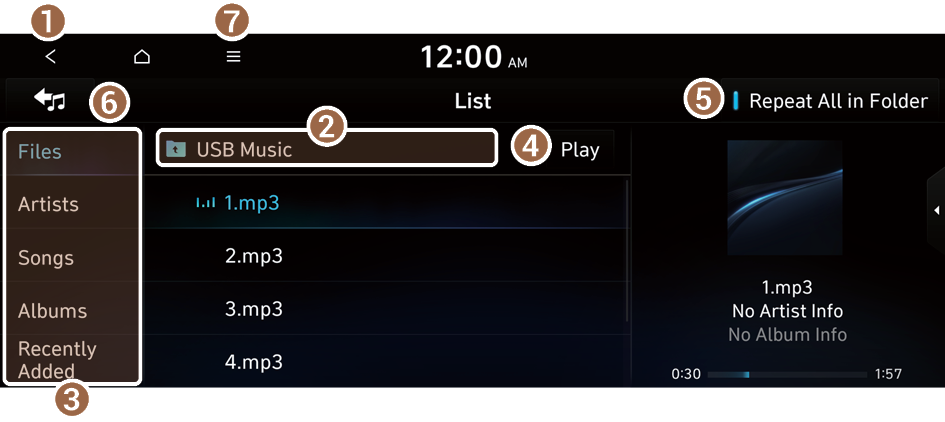
- Returns to the previous step.
- Moves to the upper folder or category.
- Can see music files for each category. In the artist or album category, you can select multiple artists or albums to play their songs.
- Play all files in this category.
- Set to play media files in all sub-folders included in the current playlist.
- Return to the playback screen.
- The list of menu items appears.
- • Display Off: Turns off the screen. To switch the screen back on, press the screen or briefly press the power button.
- • Media Sources: Opens the media selection window.
- • Now Playing: You can return to the folder of the playing file while searching in the list.
- • Split Screen: Can turn on or off the split screen mode.
- The sound effect settings button may appear on the screen depending on the amp specifications.

Caution
- • Be sure to start the vehicle before connecting a USB device. When you start the vehicle after connecting a USB device, the USB device may get damaged.
- • Be careful of static electricity when connecting or removing a USB device. It may cause a system failure.
- • Be careful and avoid your body or any object coming into contact with the USB port on the vehicle. It may cause an accident or system failures.
- • Do not repeatedly connect and remove the USB connector within a short time. It may cause device errors or system failures.
- • Do not use a USB device for purposes other than playback. When you connect a USB for charging or heating, the system performance may decrease or it may cause system failures.
- When connecting a USB storage, do not use a separate extension cable and directly connect to the USB port. When you connect a USB storage via a USB hub or extension cable, the device may not be recognized.
- Push the USB connector fully into the USB port. When the connector is not fully inserted, a communication problem may occur.
- Noise may occur when removing a USB device from the system.
- You can play only the files that have been encoded in the standard format.
- The following USB devices may not be recognized or may not work properly.
- Encrypted MP3 players
- USB devices that are not recognized as removable disks
- USB devices may not be recognized depending on the device status.
- Some USB devices may not be supported due to compatibility issues.
- USB device recognition may take longer than usual depending on the device type, capacity, and file formats on the device.
- Some devices may not be charged through USB connection. It depends on the USB specifications.
- You can hide files only in the USB device formatted in exFAT, FAT16/32, or NTFS. The hidden files can be found in the "Hidden_" folder.
Playing video from a USB device
- Connect a media device to the USB port on the vehicle, to play video.
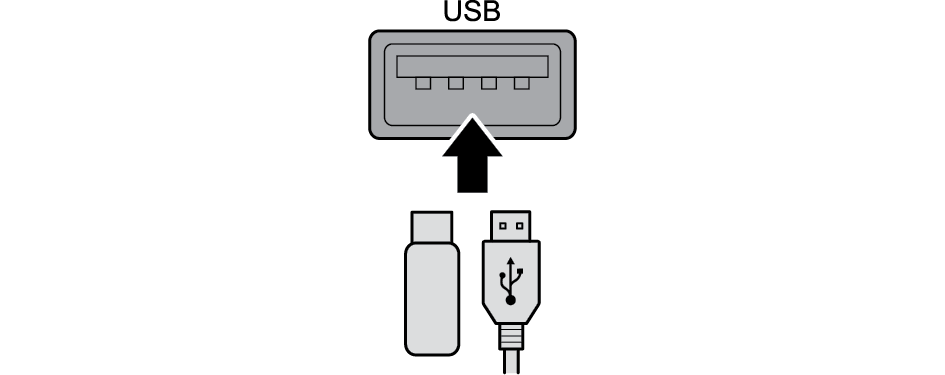
- Playback may start automatically depending on the media type.
- For more information about supportable devices and file types: ▶ see "USB mode."
- The shapes and arrangement of the buttons and USB port may differ depending on the vehicle model and specifications.
- Perform any of the following methods:
- • On the Home screen, press the Radio/Media info widget or on the All Menus screen, press Media.
- • On the control panel, press the button.
- When multiple media are connected, press the or button once more and then press the desired media source from the Radio/Media selection window (if equipped).
USB video screen
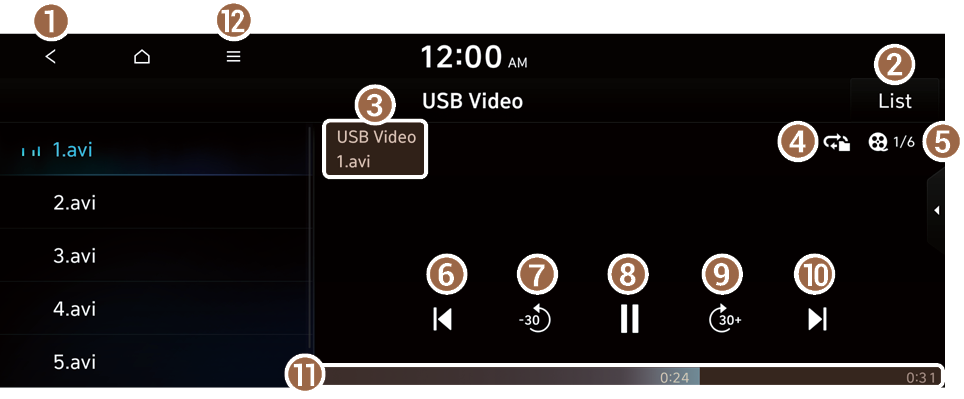
- Returns to the previous step.
- Moves to the file list screen.
- Displays the folder and file names.
- Used to change the repeat playback mode.
- Displays the sequence number of the current file and the total number of files for playback.
- Restart playing the current file or previous file.
- Rewind by 30 seconds.
- Can pause or resume playback.
- Fast-forward by 30 seconds.
- Can play the next file.
- Can see the duration of the currently playing video and the current playback position.
- The list of menu items appears.
- • Display Off: Turns off the screen. To switch the screen back on, press the screen or briefly press the power button.
- • Media Sources: Can see the media selection window.
- • File Information: Can see the information about the playing video file.
- • Change Audio: Can change the audio track. This option is available when the playing video contains multiple audio tracks.
- • Sound Settings: Displays the system sound settings screen.
- • Display Settings: Displays the system display settings screen.
- • User's Manual on Web (QR Code): Displays the QR code that provides access to the online user manual for the system.
- • Split Screen: Can turn on or off the split screen mode.
Pause/Resume
You can pause or resume playback of a USB video file.
On the USB video playback screen, press  or
or  .
.
Rewind
By using the rewind function, you can watch video in the USB device from the desired point during playback.
Perform any of the following methods:
- • On the USB video playback screen, press and hold
 .
. - • On the control panel, press and hold the
 button.
button.
- You can also run the function by using the Move lever on the steering wheel.
Fast forward
By using the fast forward function, you can watch a video in the USB device from the desired point during playback.
Perform any of the following methods:
- • On the USB video playback screen, press and hold
 .
. - • On the control panel, press and hold the
 button.
button.
- You can also run the function by using the Move lever on the steering wheel.
Resuming playback of the current video
You can play the current video in the USB device from the beginning.
Perform any of the following methods:
- • On the USB video playback screen, press
 after 3 seconds during playback.
after 3 seconds during playback. - • On the control panel, press the
 button after 3 seconds during playback.
button after 3 seconds during playback.
- You can also run the function by using the Move lever on the steering wheel.
Playing the previous file
You can play the previous file in the USB device during playback.
Perform any of the following methods:
- • On the USB video playback screen, press
 within 3 seconds during playback.
within 3 seconds during playback. - • On the control panel, press the
 button within 3 seconds during playback.
button within 3 seconds during playback.
- To play the previous video during playback, press
 twice or pressing the
twice or pressing the  button on the control panel twice after 3 seconds from the start of the playback.
button on the control panel twice after 3 seconds from the start of the playback. - You can also run the function by using the Move lever on the steering wheel.
- If any Search knob on the control panel, you can search for the desired video file by using the knob. When you press the knob within 5 seconds, video is played. However, if no input within 5 seconds, the search stops and the system displays the information of the current file.
Playing the next file
You can play the next file in the USB device during playback.
Perform any of the following methods:
- • On the USB video playback screen, press
 .
. - • On the control panel, press the
 button.
button.
- You can also run the function by using the Move lever on the steering wheel.
- If any Search knob on the control panel, you can search for the desired video file by using the knob. When you press the knob within 5 seconds, video is played. However, if no input within 5 seconds, the search stops and the system displays the information of the current file.
Changing the repeated playback mode for USB video
You can change the repeated playback mode for USB video: Repeat One and Repeat All.
On the USB video playback screen, press  repeatedly.
repeatedly.
Each time the icon is pressed, the playback repetition modes are toggled and the activated mode icon appears on the screen.
USB video list screen
You can search and play the desired video from the list by pressing List on the USB video playback screen.
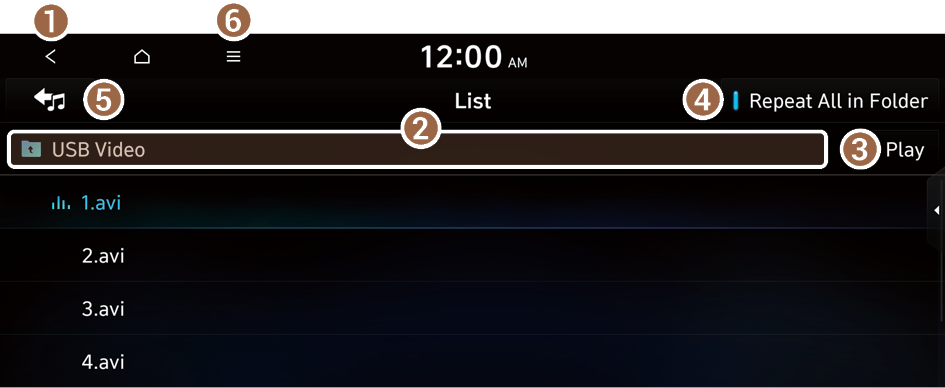
- Returns to the previous step.
- Moves to the upper folder.
- Play all files in this category.
- Set to play media files in all sub-folders included in the current playlist.
- Return to the playback screen.
- The list of menu items appears.
- • Display Off: Turns off the screen. To switch the screen back on, press the screen or briefly press the power button.
- • Media Sources: Can see the media selection window.
- • Now Playing: You can return to the folder of the playing file while searching in the list.
- • Split Screen: Can turn on or off the split screen mode.

Caution
- • Be sure to start the vehicle before connecting a USB device. When you start the vehicle after connecting a USB device, the USB device may get damaged.
- • Be careful of static electricity when connecting or removing a USB device. It may cause a system failure.
- • Be careful and avoid your body or any object coming into contact with the USB port on the vehicle. It may cause an accident or system failures.
- • Do not repeatedly connect and remove the USB connector within a short time. It may cause device errors or system failures.
- • Do not use a USB device for purposes other than playback. When you connect a USB for charging or heating, the system performance may decrease or it may cause system failures.
- When connecting a USB storage, do not use a separate extension cable and directly connect to the USB port. When you connect a USB storage via a USB hub or extension cable, the device may not be recognized.
- Push the USB connector fully into the USB port. When the connector is not fully inserted, a communication problem may occur.
- Noise may occur when removing a USB device from the system.
- You can play only the files that have been encoded in the standard format.
- The following USB devices may not be recognized or may not work properly.
- Encrypted MP3 players
- USB devices that are not recognized as removable disks
- USB devices may not be recognized depending on the device status.
- Some USB devices may not be supported due to compatibility issues.
- USB device recognition may take longer than usual depending on the device type, capacity, and file formats on the device.
- Some devices may not be charged through USB connection. It depends on the USB specifications.
Playing music via Bluetooth
To use a Bluetooth device for audio playback, connect a device that supports Bluetooth communication such as mobile phone and MP3 player.
For more information about Bluetooth connection: ▶ see "Connecting a Bluetooth device."
- The controls or display screens may differ depending on the connected Bluetooth device, phone model, and music player App.
- The streaming may not be supported in some music player Apps.
- Some functions may not be available depending on the connected Bluetooth device or phone model.
- When a media device or mobile phone is connected by both the Bluetooth and USB cable at the same time, the device or system may not work properly. To use the Bluetooth connection, remove all cables from the device.
Bluetooth audio playback screen
The media player runs when you play a music file from a connected audio device via Bluetooth.
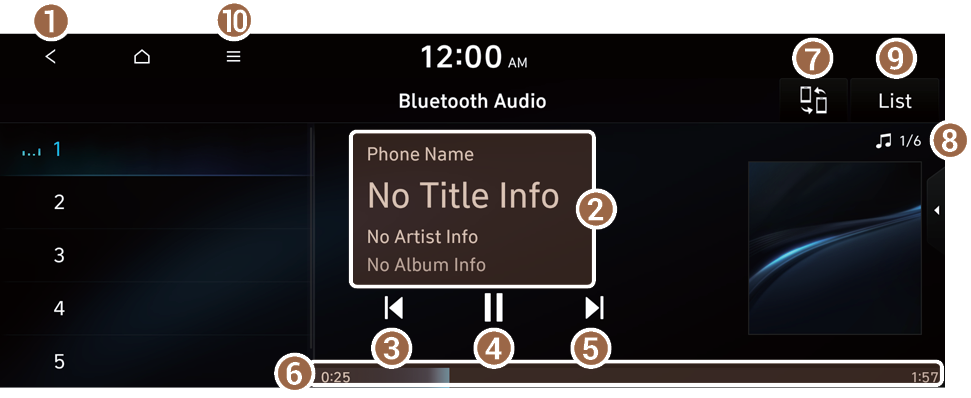
- Returns to the previous step.
- Displays the information of the current music.
- Restart playing the current file or play the previous file.
- Can pause or resume playback.
- Can play the next file.
- Can see the duration of the playing song and the current playback position.
- Find and connect other Bluetooth devices.
- Displays the total number of files for playback.
- Moves to the music list screen.
- The list of Bluetooth audio files may not appear depending on the connected device or App.
- The list of menu items appears.
- • Display Off: Turns off the screen. To switch the screen back on, press the screen or briefly press the power button.
- • Media Sources: Opens the media selection window.
- • Change Device: Find and connect other Bluetooth devices.
- • Sound Settings: Displays the system sound settings screen.
- • User's Manual on Web (QR Code): Displays the QR code that provides access to the online user manual for the system.
- • Split Screen: Can turn on or off the split screen mode.
- The sound effect settings button may appear on the screen depending on the amp specifications.
Pause/Resume
You can pause or resume playback of a Bluetooth audio file.
On the Bluetooth audio playback screen, press  or
or  .
.
Resuming playback of the current Bluetooth audio file
You can play the current Bluetooth audio file from the beginning.
Perform any of the following methods:
- • On the Bluetooth audio playback screen, press
 after 3 seconds during playback.
after 3 seconds during playback. - • On the control panel, press the
 button after 3 seconds during playback (if equipped).
button after 3 seconds during playback (if equipped).
- The actions required may differ depending on the connected device.
- You can also run the function by using the Move lever on the steering wheel.
Resuming playback of the previous Bluetooth audio file
You can play the previous Bluetooth audio file during playback.
Perform any of the following methods:
- • On the Bluetooth audio playback screen, press
 within 3 seconds during playback.
within 3 seconds during playback. - • On the control panel, press the
 button within 3 seconds during playback (if equipped).
button within 3 seconds during playback (if equipped).
- To play the previous music during playback, press
 twice or pressing the
twice or pressing the  button on the control panel twice after 3 seconds from the start of the playback (if equipped).
button on the control panel twice after 3 seconds from the start of the playback (if equipped). - The actions required may differ depending on the connected device.
- You can also run the function by using the Move lever on the steering wheel.
- If any Search knob on the control panel, you can search for the desired music by using the knob. When you press the knob within 5 seconds, music is played. However, if no input within 5 seconds, the search stops and the system displays the information of the current file.
Resuming playback of the next Bluetooth audio file
You can play the next Bluetooth audio file during playback.
Perform any of the following methods:
- • On the Bluetooth audio playback screen, press
 .
. - • On the control panel, press the
 button.
button.
- You can also run the function by using the Move lever on the steering wheel.
- If any Search knob on the control panel, you can search for the desired music by using the knob. When you press the knob within 5 seconds, music is played. However, if no input within 5 seconds, the search stops and the system displays the information of the current file.




