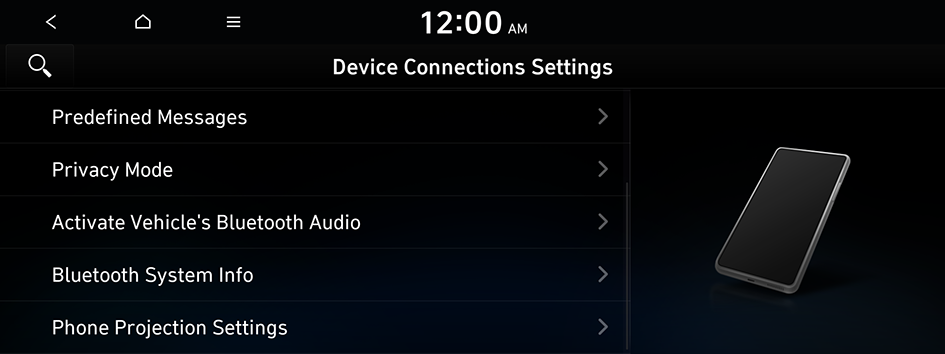Configuring the device connections settings
You can manage Bluetooth devices or configure their operation settings. You can also activate the phone projection so that you can control the smartphone Apps on the system screen after connecting the smartphone to the system.
- Available settings may differ depending on the vehicle model and specifications.
- On the All Menus screen, press Setup ▶ Device Connections.
The device connection settings screen appears.
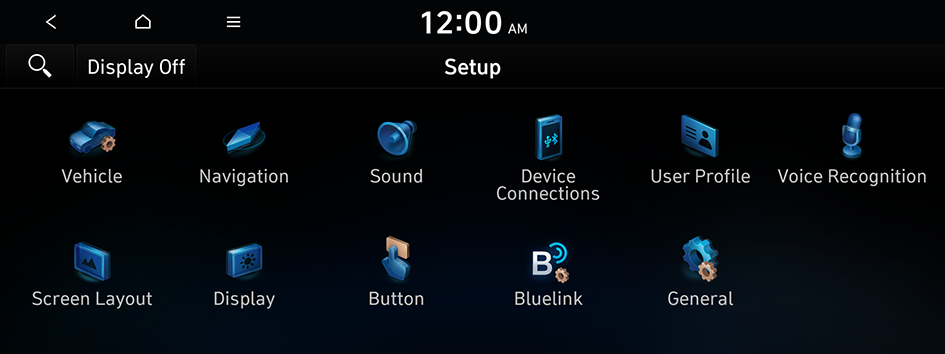
Type1
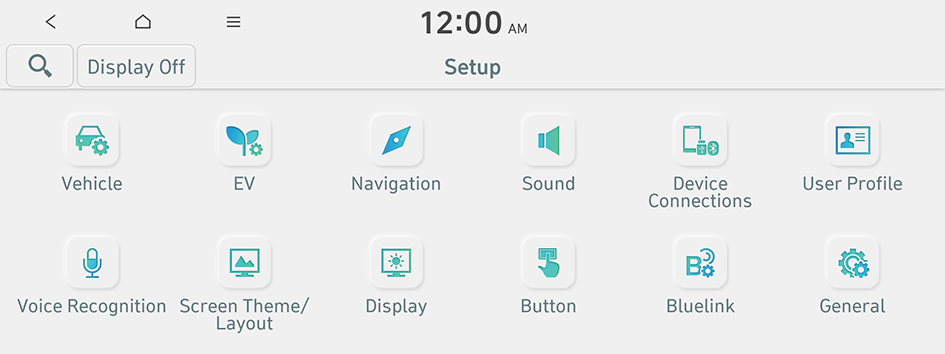
Type2
- The screen may differ depending on the vehicle model and specifications.
- If the vehicle is type 2, it is possible to change the graphic theme to white or black. ▶ See "Graphic Themes (if equipped)."
- Configure the settings required:
- Press
 ▶ Search for Settings or press
▶ Search for Settings or press  and enter a keyword to search for a setting item.
and enter a keyword to search for a setting item.
Device Connections
You can register or delete a Bluetooth device from the system and connect or disconnect a registered device.
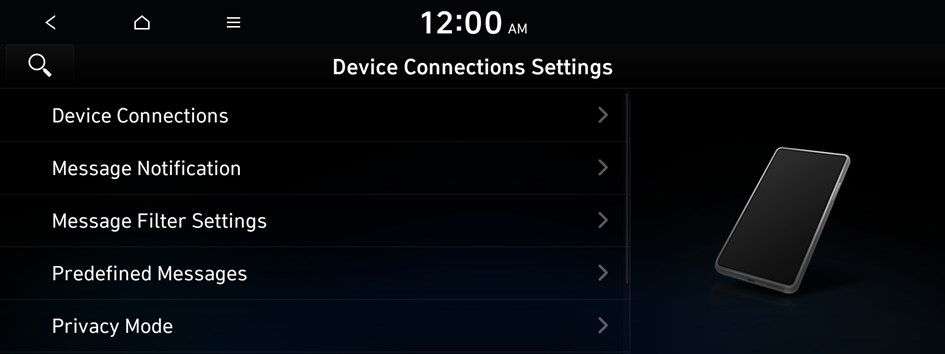
- You can add one Bluetooth hands-free kit or up to two Bluetooth audio devices.
Message Notification
Displays a notification message when a message is received.
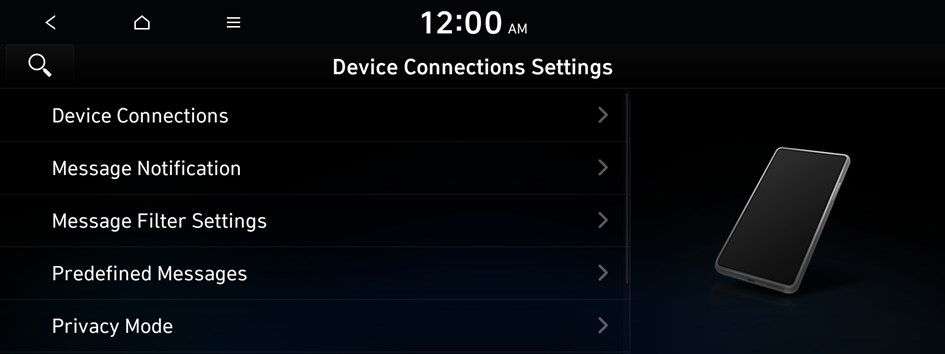
Message Filter Settings
You can reject text messages containing specific phrases or the texts from specified phone numbers.
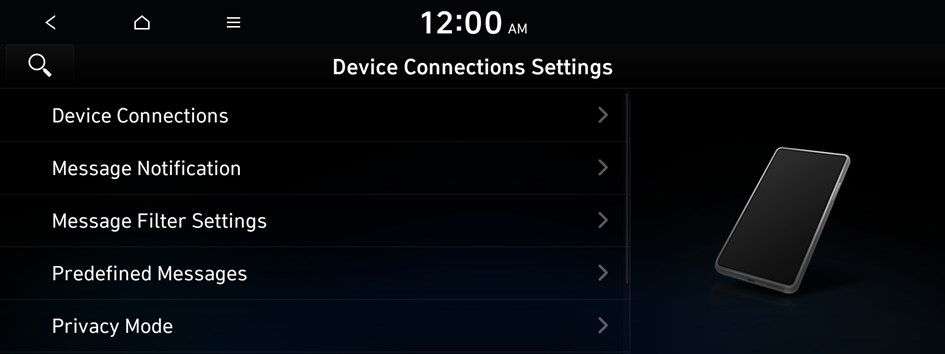
- With an iPhone, the message filter may not work when receiving messages with a stored contact.
Predefined Messages
You can edit the auto-reply message that is automatically sent out after receiving a text message or receiving a phone call.
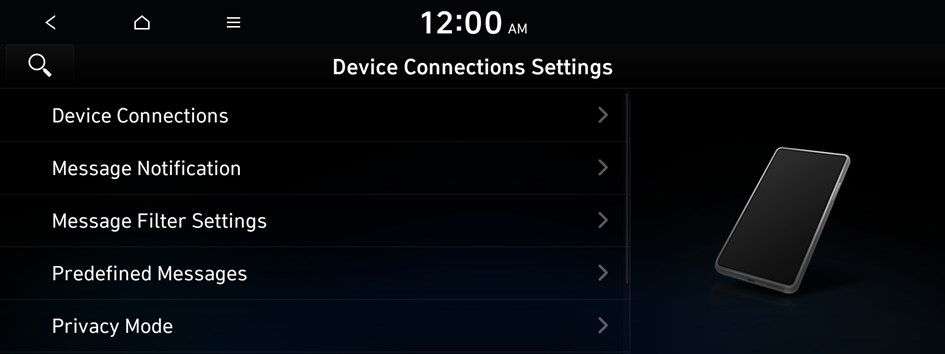
- This option may not be available in some phone models.
Privacy Mode
Enable or disable Privacy Mode. Hide data including contacts and call history from showing up on the system screen to protect privacy.
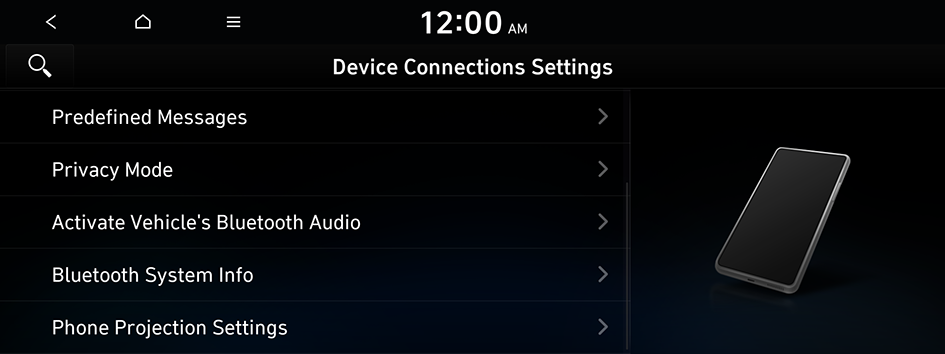
- Automatically holds an incoming call if privacy mode is on.
Activate Vehicle's Bluetooth Audio
Starts playing Bluetooth Audio when playing media on your phone. You can also play Bluetooth Audio only in the vehicle.
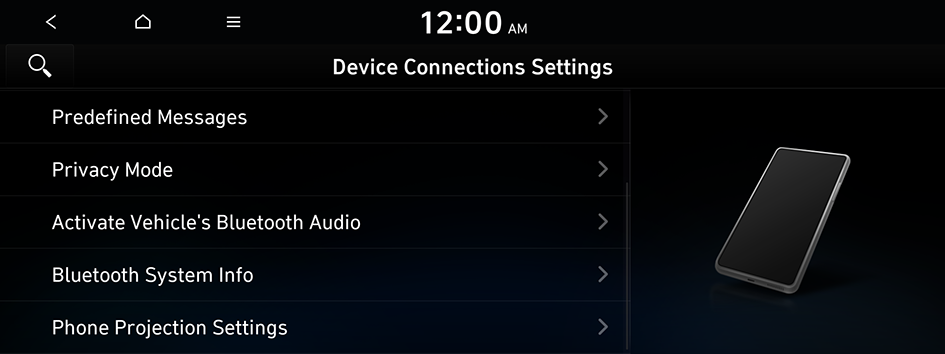
Bluetooth System Info
You can see and edit the Bluetooth information of the system.
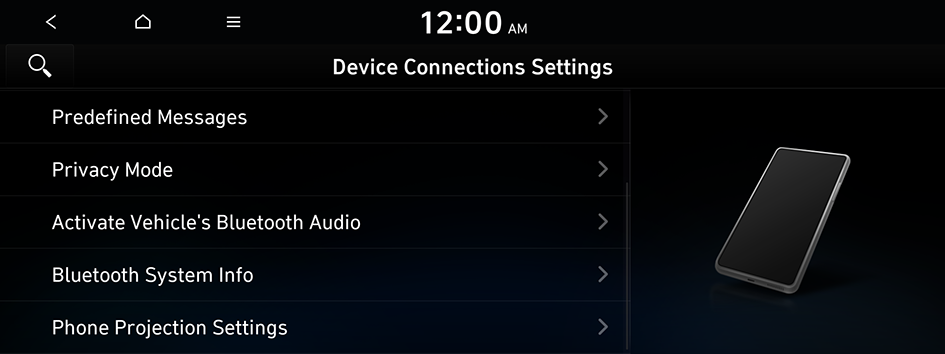
Phone Projection Settings
You can activate the phone projection connection function to pair your smartphone with the system.