Configuring the sound settings
You can change the sound settings such as speaker volume and sound effects.
- Some functions may not be available depending on the infotainment system and amplifier specifications on the vehicle.
- On the All Menus screen, press Setup ▶ Sound.
The sound settings screen appears.
- Configure the settings required:
- Press
 ▶ Search for Settings or press
▶ Search for Settings or press  and enter a keyword to search for a setting item.
and enter a keyword to search for a setting item.
Premium Sound (if equipped)
You can change the system sound settings and apply various sound effects.
- Available sound effects may differ depending on the specifications of the amplifier.
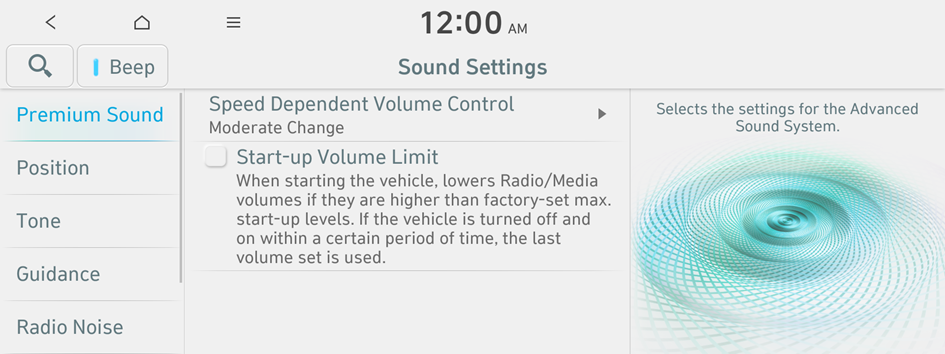
Speed Dependent Volume Control
Automatically adjusts Audio volume according to vehicle speed.
Start-up Volume Limit
You can set to automatically decrease the audio volume to an adequate level when turning on the vehicle.
Position
You can select a position where sound is more audible in the vehicle. By pressing the desired point on the seat image or pressing the arrow buttons, you can finely adjust the position. To concentrate the sound to the center of the vehicle, press  .
.
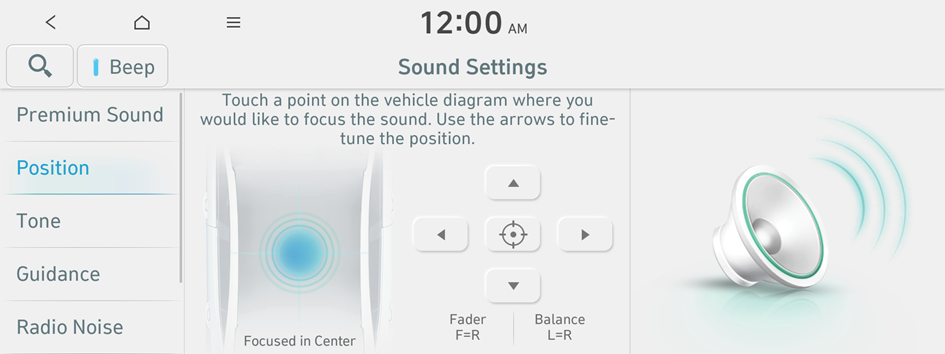
Tone
You can adjust the sound by adjusting the strengths (output levels) for each audio band: Bass, Midrange, and Treble.
- To reset all audio settings to the default values, press Center.

Guidance
Specify the system's guidance voice type, set a certain sound to override other sounds, and configure other guidance sound settings.
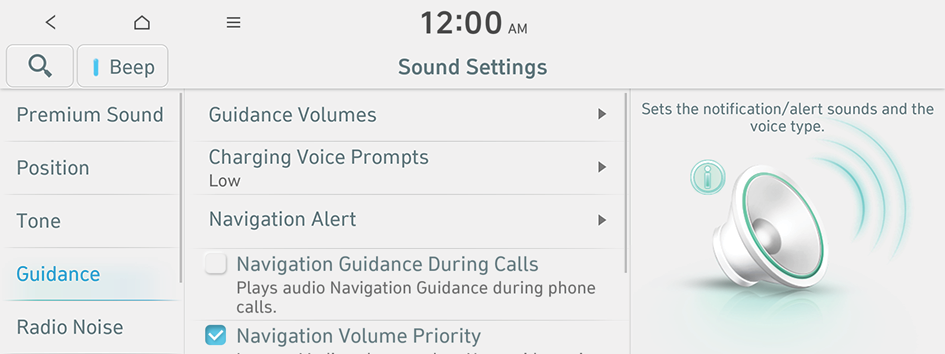
Guidance Volumes
You can adjust the volume levels for individual system features or initialize all volume settings.
- To initialize all system sound settings, press Reset.
Charging Voice Prompts
Provides audible information about the charging status when the vehicle starts charging.
- To turn off the Charging Voice Prompts, press Off.
Navigation Alert
You can set to activate drive assist features when needed for safety.
- • Camera Alert Distance: You can set the time when to get guidance for traffic enforcement cameras.
- • Camera Type: You can specify the types of traffic enforcement cameras to receive alerts on their location.
- • Safety Alerts: You can set the type of zone to get safety alerts for and specify the time (daytime/night-time) when to get safety alerts.
Navigation Guidance During Calls
Even during a call, the navigation sound is heard.
Navigation Volume Priority
You can set to enable the navigation sound to be heard first when using both the navigation system and Radio/Media system.
Mute Navigation Guidance
Press the Mute button on the steering wheel when the navigation guidance is being output to set to mute the guidance volume for 10 seconds.
Radio Noise
You can customize sound quality when listening to FM radio by adjusting background noise of the original sound.
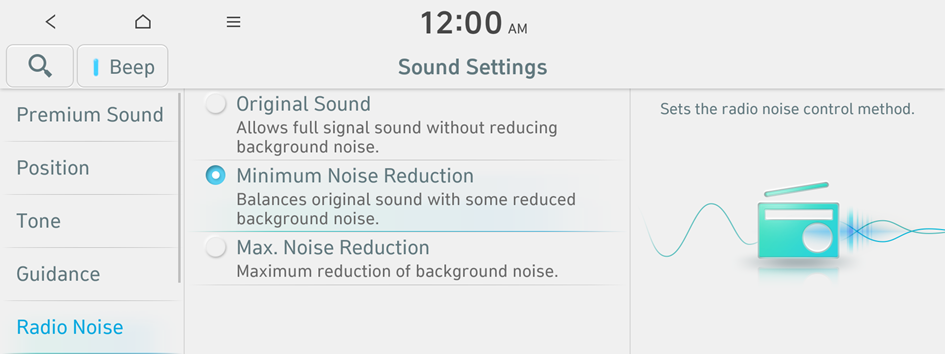
Driver Assistance
You can set to give priority to the proximity warning feature and lower all other sounds when parking your vehicle.
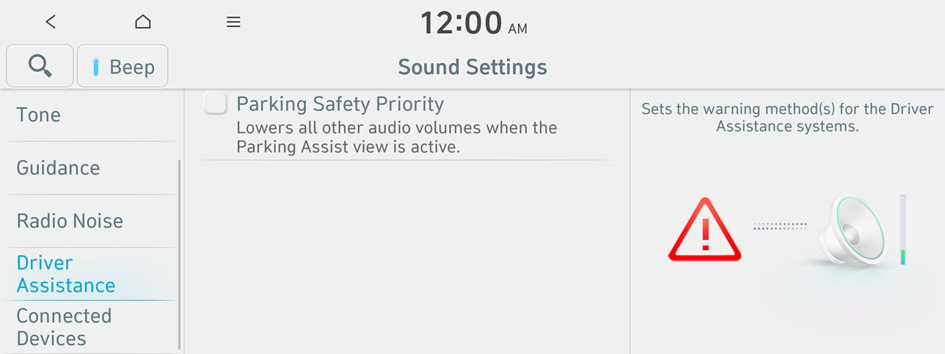
Parking Safety Priority
When warning sound is generated while parking, the audio volume decreases to make the sound audible.
Connected Devices
You can adjust the volume of the phone projection and initialize all volume settings.
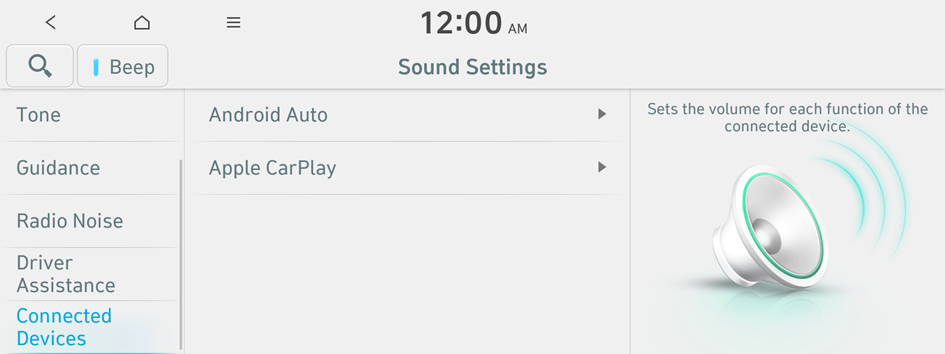
Android Auto
Vary the volume of your Android smartphone, connected to the system, depending on the function.
- To initialize all system sound settings of the phone projection, press Reset.
Apple CarPlay
Vary the volume of your iPhone, connected to the system, depending on the function.
- To initialize all system sound settings of the phone projection, press Reset.
Turning on/off the screen touch sound
To turn on or off the touch sound on the screen, press Beep at the top of the screen.




