Configuring the display settings
You can change the system display settings such as display brightness and video aspect ratio.
- On the All menus screen, press Settings ▶ Display.
The display settings screen appears.
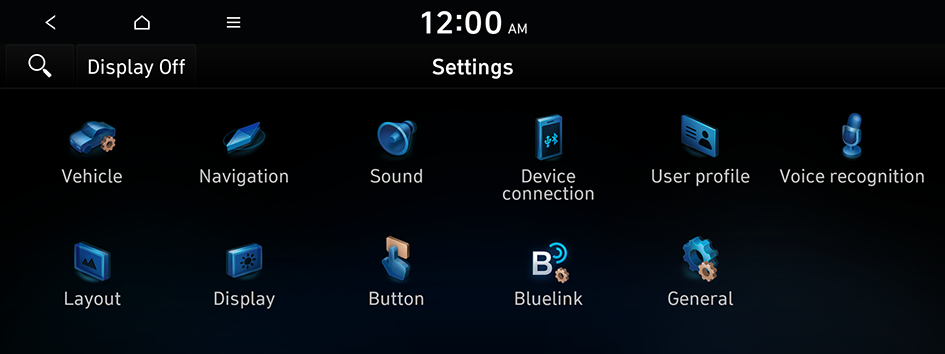
Type1
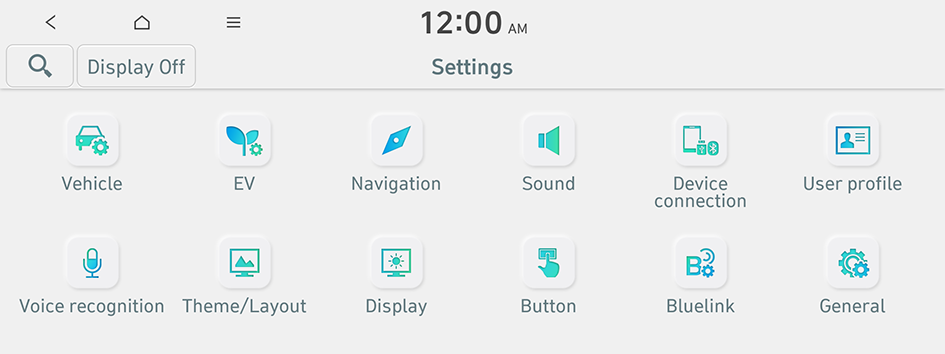
Type2
- The screen may differ depending on the vehicle model and specifications.
- If the vehicle is type 2, it is possible to change the graphic theme to white or black. ▶ See "Graphic themes (EV only)."
- Configure the settings required:
- Press
 ▶ Search for settings or press
▶ Search for settings or press  and enter a keyword to search for a setting item. You can also search for a setting item by voice.
and enter a keyword to search for a setting item. You can also search for a setting item by voice. - If you press Display Off at the top of the screen, the screen is switched off. To switch the screen back on, press anywhere on the screen or briefly press the power button.
Brightness
You can set the system brightness to be adjusted according to the ambient lighting conditions or set the screen to stay bright or dimmed.
- In case if the vehicle is equipped with only Brightness sensor, you will see settings as below.
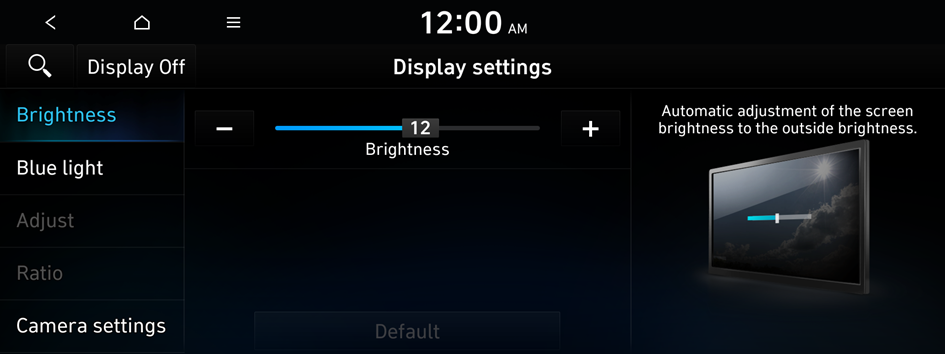
Option A
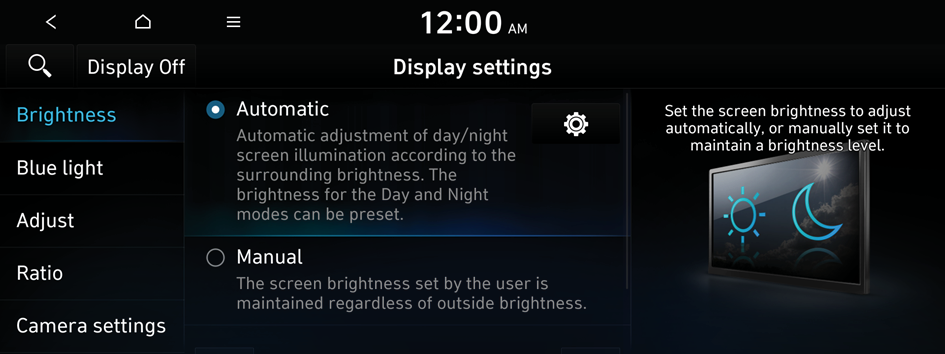
Option B
- The screen may differ depending on the vehicle model and specifications.
- In case if the vehicle is equipped with Brightness sensor, Rain sensor and other integration, the brightness will be adjusted according the outside light conditions automatically. In this case, following option will be shown.
Automatic (if equipped)
You can set the system brightness to be adjusted according to the ambient lighting conditions. Press  to set the brightness for the day or night mode.
to set the brightness for the day or night mode.
Manual (if equipped)
You can set the screen to stay bright or dimmed.
Blue light
Enable blue light filtering to adjust the screen light to reduce the level of eye strain.
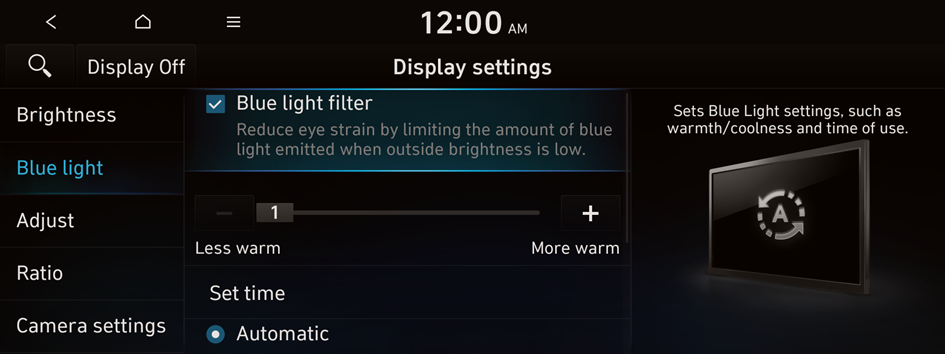
- The screen may differ depending on the vehicle model and specifications.
Blue light filter
Enable or disable blue light filtering.
Set time
Enable blue light filtering during the set time range.
- • Automatic: Enable blue light filtering based on the ambient light.
- • Scheduled Time: Enable blue light filtering during the set time range.
Adjust
You can change the display settings during the playback.
- This function is enabled only when playing USB video.
- To initialise all display settings, press Centre.

Ratio
You can set the system to display video in the original aspect ratio or in full screen.
- This function is enabled only when playing USB video.
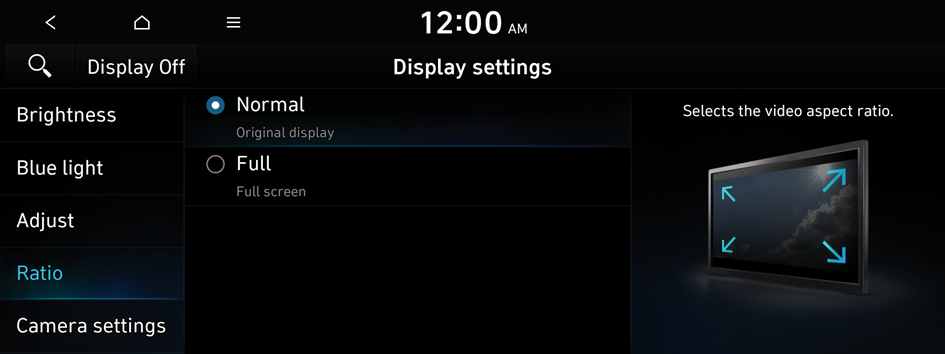
- The screen may differ depending on the vehicle model and specifications.
Camera settings
You can adjust the brightness and contrast for driving assist views.
- In case if the vehicle is equipped with only Brightness sensor, you will see settings as below.
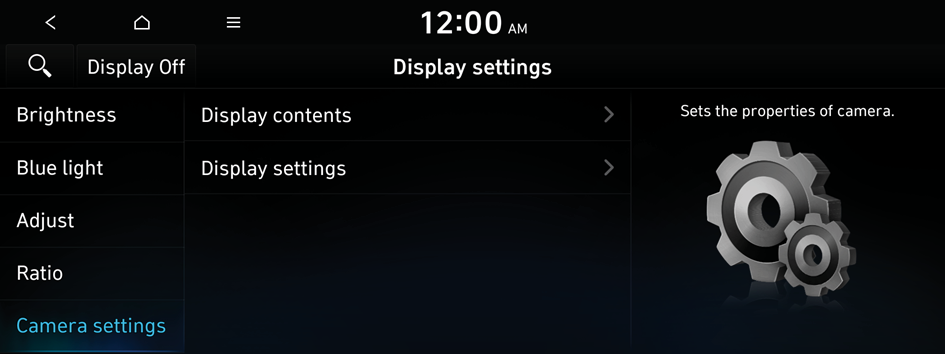
- The screen may differ depending on the vehicle model and specifications.
Display contents
You can set the information to display on the view screen.
- • Extend rear camera use: You can set to display the rear camera display even when you change the shift position other than "R" (Reverse) after reversing.
Display settings
You can adjust the brightness and contrast of the view screen.




