Configuring the device connections settings
You can manage Bluetooth devices or configure their operation settings. You can also activate the phone projection so that you can control the smartphone Apps on the system screen after connecting the smartphone to the system.
- On the All menus screen, press Settings ▶ Device connection.
The device connection settings screen appears.
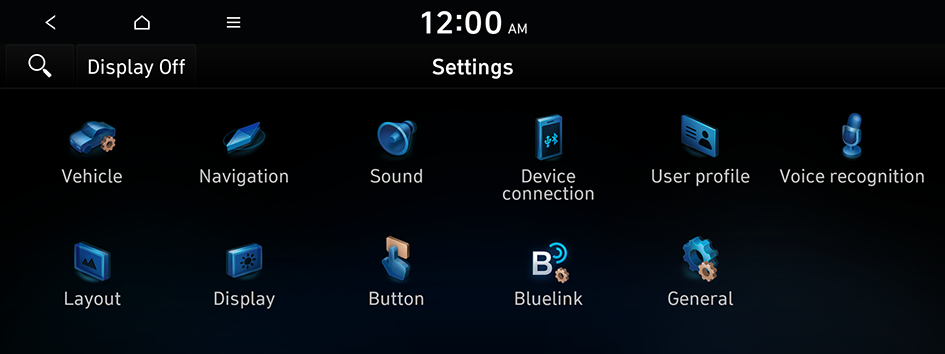
Type1
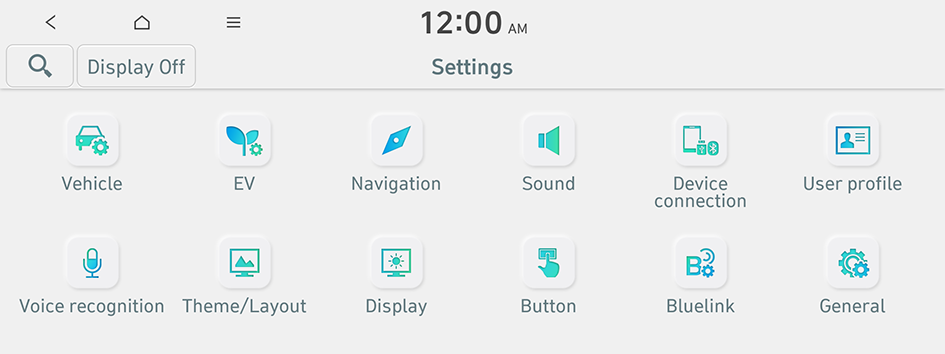
Type2
- The screen may differ depending on the vehicle model and specifications.
- If the vehicle is type 2, it is possible to change the graphic theme to white or black. ▶ See "Graphic themes (EV only)."
- Configure the settings required:
- Press
 ▶ Search for settings or press
▶ Search for settings or press  and enter a keyword to search for a setting item. You can also search for a setting item by voice.
and enter a keyword to search for a setting item. You can also search for a setting item by voice.

- Press
Device connection
You can register or delete a Bluetooth device from the system and connect or disconnect a registered device.
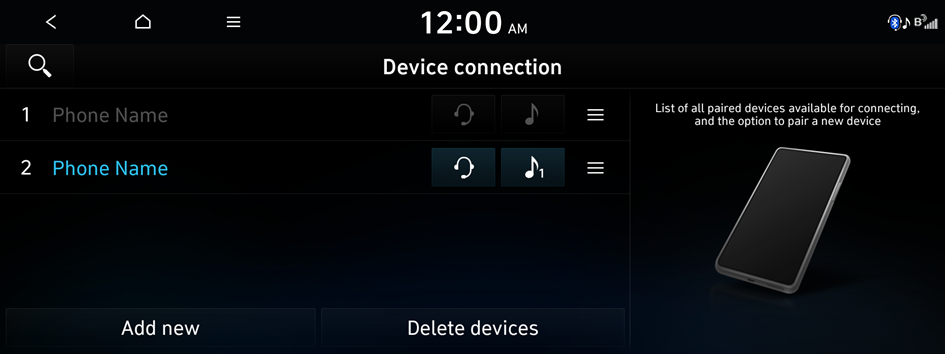
- This option may not be available in some phone models.
- You can add one Bluetooth hands-free or up to two Bluetooth audio devices.
Message notification
Sets to receive message notifications.

Predefined messages
Can edit message templates for replies.
- This option may not be available in some phone models.
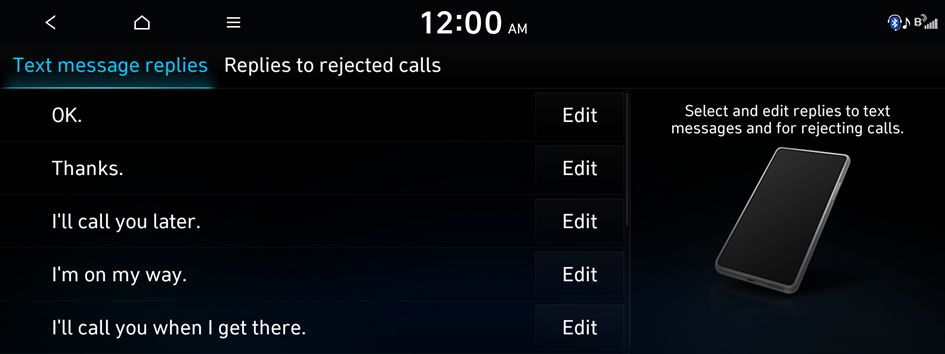
Privacy mode
Enable or disable Privacy mode. Hide data including contacts and call history from showing up on the system screen to protect privacy.
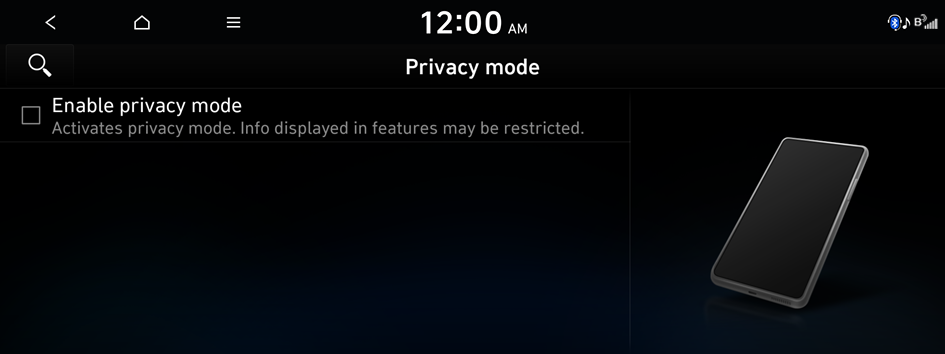
Bluetooth Audio activation settings
Starts playing Bluetooth Audio when playing media on your phone. You can also play Bluetooth Audio only in the vehicle.

- The screen may differ depending on the vehicle model and specifications.
Bluetooth system info
You can see and edit the Bluetooth information of the system.
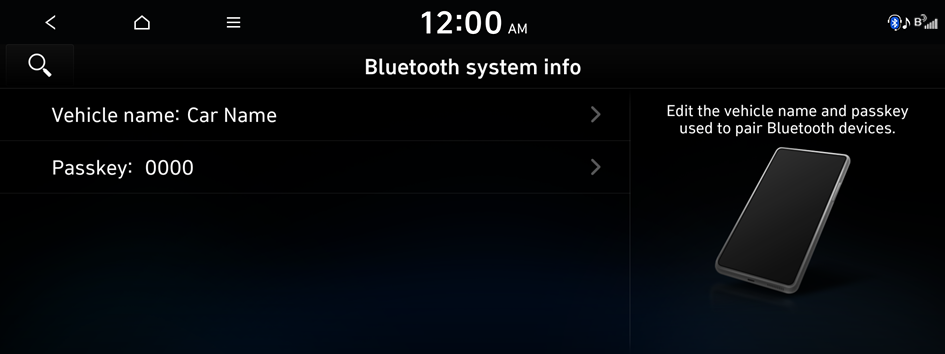
Phone projection settings
You can activate the phone projection connection function to pair your smartphone with the system.
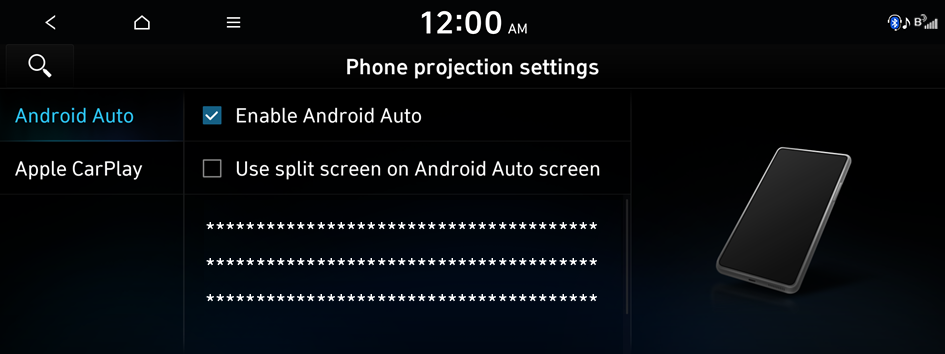
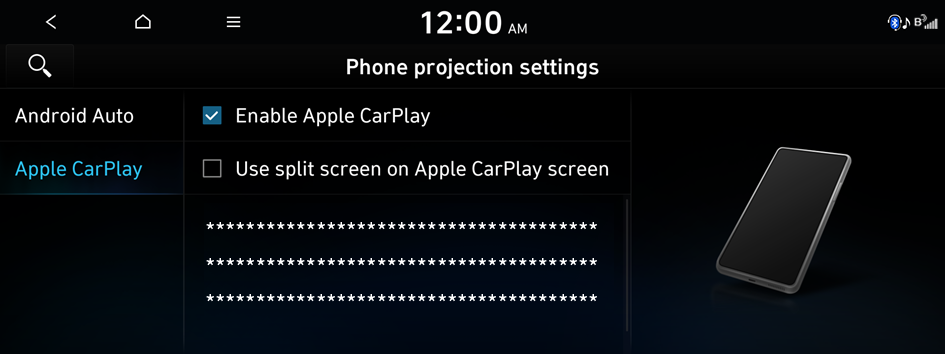
- The screen may differ depending on the vehicle model and specifications.




