Configuring the vehicle settings
You can configure the functions for driving and related environments.

Caution
Make sure you stop the vehicle before changing settings to ensure safety.
- Vehicle settings can be changed only when the vehicle is on.
- Depending on the climate control system, some functions may not be supported.
- On the All menus screen, press Settings ▶ Vehicle.
The vehicle settings screen appears.
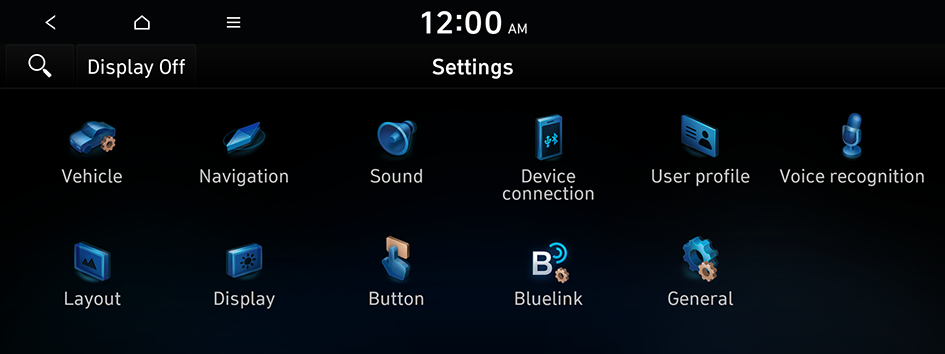
Type1
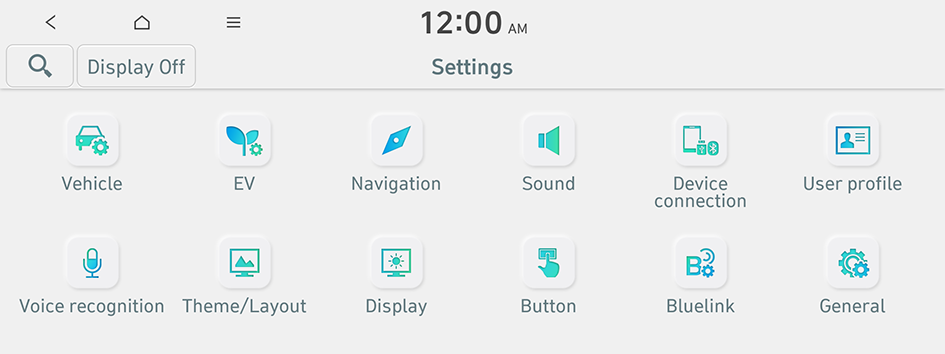
Type2
- The screen may differ depending on the vehicle model and specifications.
- If the vehicle is type 2, it is possible to change the graphic theme to white or black. ▶ See "Graphic themes (EV only)."
- Configure the settings required:
- Press
 ▶ Search for settings or press
▶ Search for settings or press  and enter a keyword to search for a setting item. You can also search for a setting item by voice.
and enter a keyword to search for a setting item. You can also search for a setting item by voice.
Driver assistance (if equipped)
You can set to use various systems that assist the driver for safety.
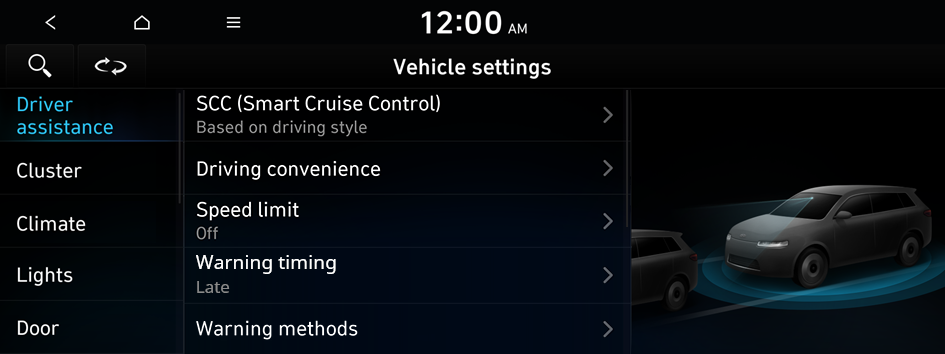
- The screen may differ depending on the vehicle model and specifications. Refer to the car owner's manual for details of the function.
- If the
 icon is available on the screen, press
icon is available on the screen, press  to switch the view mode for driver assistance functions to image or list view. The functions are shown in image view by default.
to switch the view mode for driver assistance functions to image or list view. The functions are shown in image view by default.

Warning
- • Be sure to always check the road conditions while driving. The Driver Assistance system helps you drive safely and conveniently. Relying solely on the function may cause violation of traffic rules and regulations, resulting in an accident.
- • Be sure to control the vehicle using your best judgement and follow traffic regulations for safety. When the function is active, drive the vehicle keeping your eyes forwards and checking surroundings.
- • Not all warnings and functions are necessary when they are active, and they do not replace driver discretion under any circumstances. Stay focused on the road while driving.

Caution
Be sure to always check the vehicle surroundings while driving. The equipped cameras and sensors may not operate properly under all driving conditions.
SCC (Smart Cruise Control) (if equipped)
Sets the properties of the Smart Cruise Control.
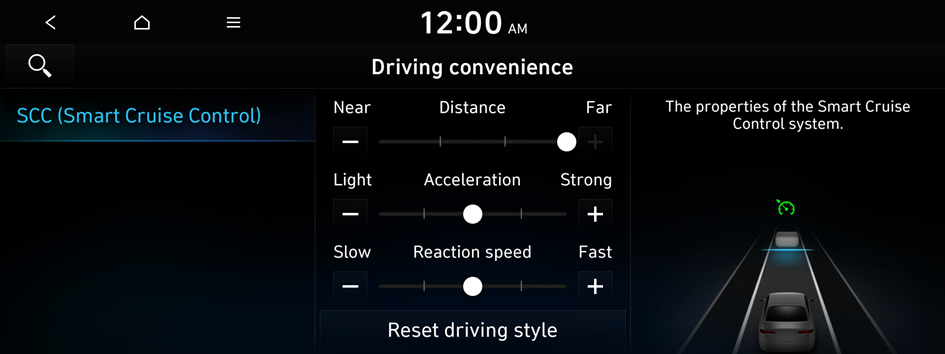
- The screen may differ depending on the vehicle model and specifications.
- • Based on driving mode: Adjusts the Smart Cruise Control system settings based on the current DRIVE MODE.
- • Based on driving style: Automatically adjusts the Smart Cruise Control system settings based on driving style.
Driving convenience (if equipped)
Sets the properties of Driving Convenience system.
- The Driving Convenience system operates based on the information from the navigation system so you must use the system only when the navigation system operates properly.
- • SCC (Smart Cruise Control): Configure the smart cruise control linkage or style settings (if equipped).
- • HDA (Motorway Driving Assist): Assists driving in a highway according to the set speed and distance to the leading vehicle while keeping the vehicle centred in the lane (if equipped).
- The highway driving assist system operates only on a highway. When the vehicle exits from the highway, the system is turned off automatically.
- • Lane change assist (motorway): Automatically changes lanes when the turn signal switch is toggled while driving on a highway (if equipped).
- • Motorway auto speed change: Automatically adjusts the vehicle speed on a highway based on navigation data (if equipped).
Speed limit (if equipped)
Sets the properties of the Speed Limit system.
- • Speed limit offset: Adjusts the offset amount of the speed limit.
- • Auto speed change: Automatically controls the vehicle speed, using information from the navigation system and road signs.
Warning timing (if equipped)
Sets the timing of the warning.
Warning methods (if equipped)
Sets the volume and priority of the warning sound for driver assistance. You can configure the haptic warning settings if steering wheel vibration warning is supported.
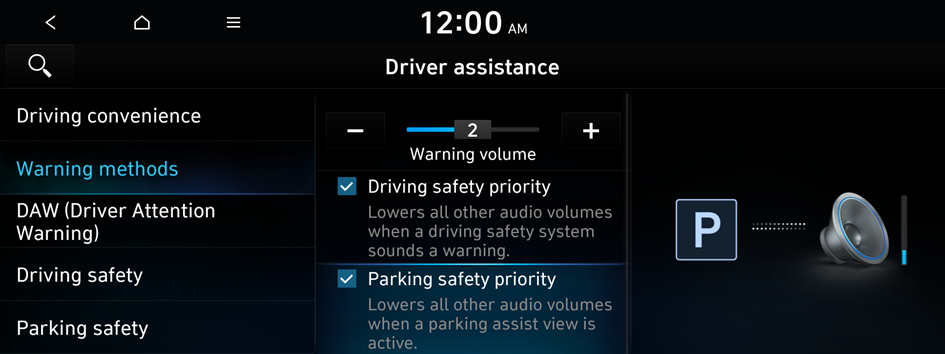
- The screen may differ depending on the vehicle model and specifications.
- • Warning volume: Sets the volume of the warning sound (if equipped).
- • Driving safety priority: Lowers all other audio volumes when a driving safety system sounds a warning (if equipped).
- • Parking safety priority: Lowers all other audio volumes when a parking assist view is active (if equipped).
DAW (Driver Attention Warning) (if equipped)
Sets the properties of the Driver Attention Warning system.
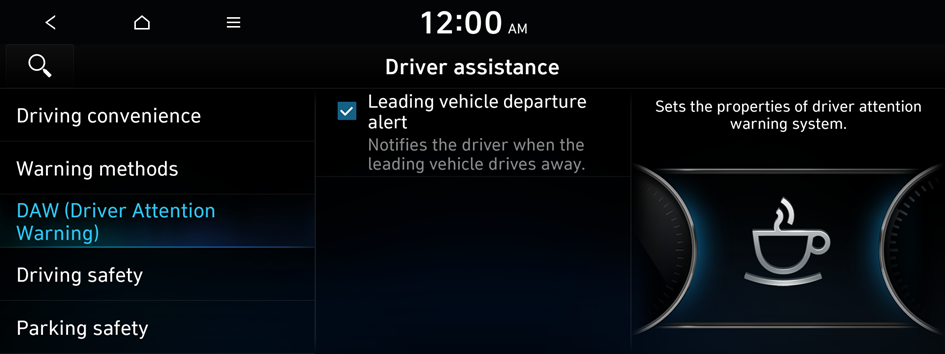
- The screen may differ depending on the vehicle model and specifications.
- • Leading vehicle departure alert: Alerts the driver during a stop, when the leading vehicle departs.

Warning
Be sure to always check the road conditions ahead and surroundings before departure. An accident caused by distracted driving can be prevented.
- • Inattentive driving warning: Provides a warning when signs of driver inattentiveness are detected, and recommends a rest if needed (if equipped).
Forward safety (if equipped)
Sets the properties of the Forward Safety system.
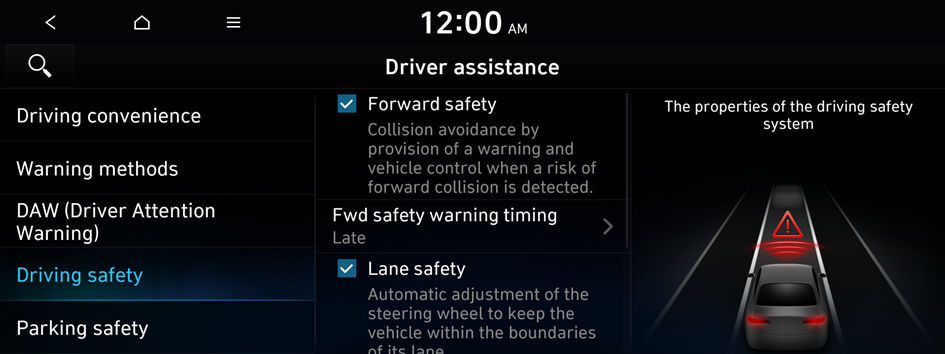
- The screen may differ depending on the vehicle model and specifications.
- • Fwd. cross-traffic safety: Provides a warning and emergency braking when a risk of forward cross-traffic collision is detected.
- • Active assistance: Provides a warning and vehicle control when a risk of forward collision is detected.

Warning
This function is only a supplemental function and it is not intended to, nor does it replace the need for extreme care and attention of the driver. The sensing range and objects detectable by the sensors are limited. Pay attention to the road conditions at all times.
- • Warning only: Provides a warning when a risk of forward collision is detected.
- • Off: Disables the Forward Safety functions.
Lane safety (if equipped)
Sets the properties of the Lane Safety system.
Blind-spot safety (if equipped)
Sets the properties of the Blind-Spot Safety system.

- The screen may differ depending on the vehicle model and specifications.
- • Blind-spot view monitor: Displays the blind-spot view on the cluster when operating the turn signal switch.
- • SEA (Safe Exit Assist): Provides a warning and door control when an approaching vehicle is detected in the vehicle's blind spot.
- • SEW (Safe Exit Warning): Provides a warning when an approaching vehicle is detected in the vehicle's blind spot.

Caution
- • Safe Exit Assist may not operate properly when a vehicle is approaching rapidly two lanes over from your vehicle or a vehicle is approaching at a fast speed from the rear in the lane next to your vehicle.
- • Safe Exit Assist may not operate properly if there is a vehicle or obstacle at the rear area of your vehicle.
- • Safe Exit Assist may be activated later than normal or may not operate properly if a vehicle is approaching fast from the rear of your vehicle.
- • Safe Exit Assist may not operate when the Blind-Spot Safety system malfunctions as follows:
- The warning message of the Blind-Spot Safety system appears on the instrument cluster.
- The sensors of the Blind-Spot Safety system are dirty or covered.
- The Blind-Spot Safety system does not generate warning or generates the wrong alert.
- • Active assistance: Provides a warning and vehicle control when a risk of blind-spot collision is detected.

Warning
Always be aware of road conditions while driving and be alert for unexpected situations even though Blind-Spot Collision Warning and Blind-Spot Collision-Avoidance Assist are operating.
- • Warning only: Provides a warning when a risk of blind-spot collision is detected.
- • Off: Disables the Blind-Spot Safety function.
Driving safety (if equipped)
Configure driving-related safety features.
- • Forward safety: Provides a warning and vehicle control when a risk of forward collision is detected.
- • Fwd safety warning timing: Select when the forward safety system will activate a warning.
- • Lane safety: Automatically assists with steering to help prevent the vehicle from leaving the lane.
- • Blind-spot view monitor: Displays the blind-spot view on the cluster when the turn signal switch is turned on.
- • Blind-spot safety: Provides a warning when a risk of blind-spot collision is detected and provides an emergency braking while exiting.
- • Exit safety: Provides a warning and door control when an approaching vehicle is detected in the vehicle's blind spot.
Parking safety (if equipped)
Sets the properties of the Parking Safety systems.
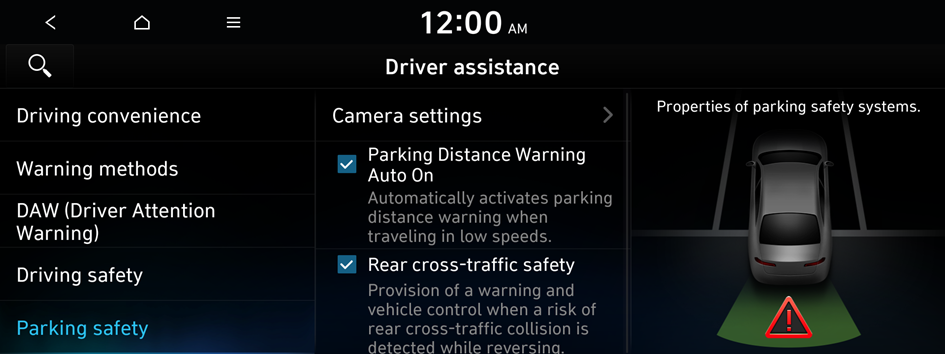
- The screen may differ depending on the vehicle model and specifications.
- • Camera settings: Sets the properties of the cameras.
- Display contents: Specify information that will be displayed on the view screen. Setting items may differ depending on the vehicle model and camera type.
- Display settings: Adjust the brightness and contrast of the view screen. To initialise all Surround View or Rear View screen settings of the phone projection, press Default.
- • Surround view monitor auto On: Automatically activates Surround View Monitor when Parking Distance Warning is active.
- • Parking distance warning auto on: Automatically activates Parking Distance Warning when travelling at low speeds. Collision is detected while reversing.
- • Warning only: Provides a warning when a risk of rear collision is detected while backing up (if equipped).
- • Off: Disables the Parking Safety functions (if equipped).
- • Rear cross-traffic safety: Provides a warning when a risk of rear cross-traffic collision is detected while reversing. It provides vehicle control to avoid collision, depending on the vehicle model and specifications.

Warning
- • Even though the vehicle is equipped with the Parking safety system, be sure to check for obstacles in the surroundings while driving. Relying on the Parking safety system may cause an accident. Accordingly, be sure to control the vehicle by using your best judgment.
- • When the sensors cannot detect any obstacles due to the detection limit, it may cause an accident. Be sure to always check the surroundings while parking.
Drive mode (if equipped)
You can change the vehicle settings for driving conditions.
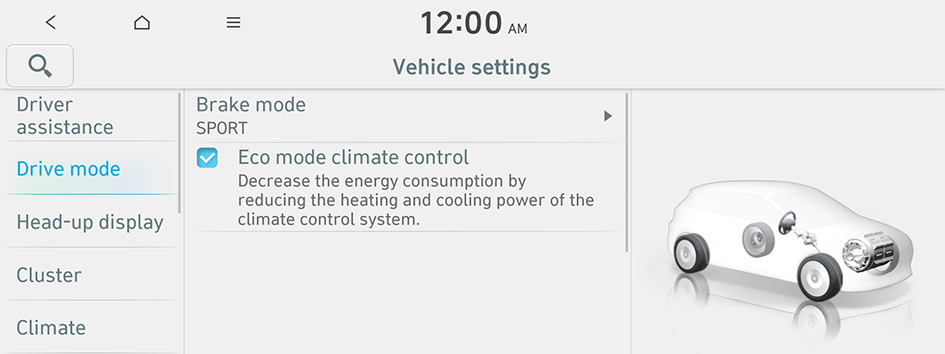
Brake mode (if equipped)
You can set brake pedal feel depending on your driving habits.
- • NORMAL: Optimised for balanced comfort.
- • SPORT: Optimised for dynamic driving.
Eco mode climate control (if equipped)
Decrease the cooling/heating level to increase the drivable range.
Head-up display (if equipped)
You can set to use the head-up display that displays information such as driving speed and road-related information while driving.
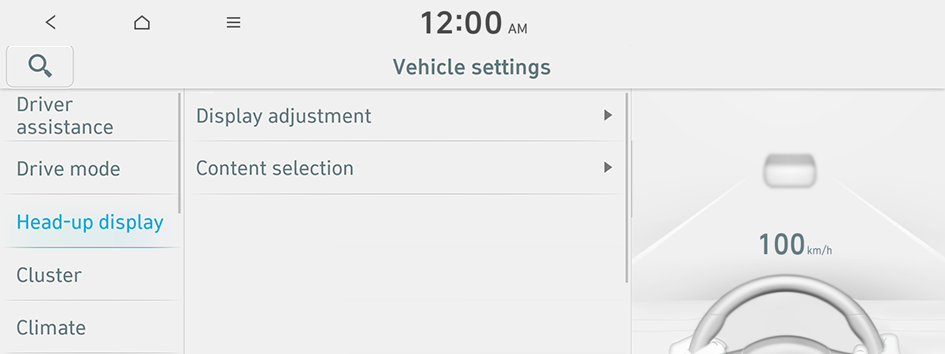
- The screen may differ depending on the vehicle model and specifications.
Display adjustment (if equipped)
Adjust the height, rotation, and brightness of the head-up display.
Content selection (if equipped)
Select the items to display on the head-up display.
Cluster (if equipped)
You can set the data to display on the instrument cluster and the volume and type for guiding beep.
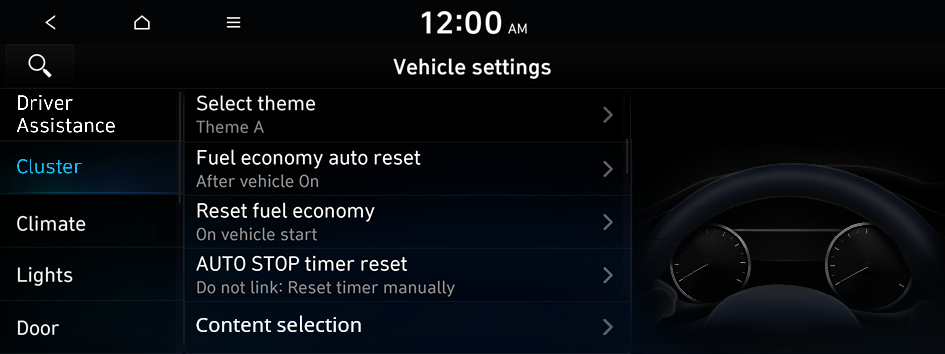
Type1
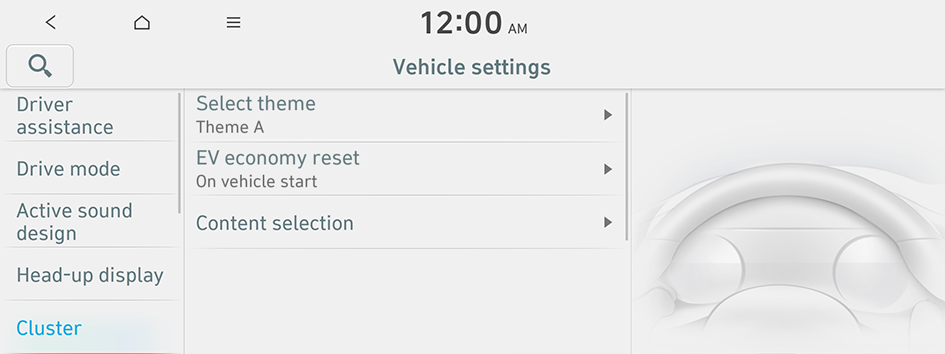
Type2
- The screen may differ depending on the vehicle model and specifications.
- If the vehicle is type 2, it is possible to change the graphic theme to white or black. ▶ See "Graphic themes (EV only)."
Select theme (if equipped)
Select and apply a theme to the cluster.
- • Link to drive mode: Cluster theme changes automatically based on the Drive mode.
Fuel economy auto reset or EV economy auto reset (if equipped)
You can set to automatically initialise the average fuel economy.
- • After vehicle On: The average fuel economy is automatically initialise whenever you drive the vehicle.
- • After refuelling: The average fuel economy is automatically initialise whenever you refuel the vehicle.
- • After recharging: The average fuel economy is automatically initialise whenever you charge the vehicle (EV only).
- • Off: The average fuel economy initialise is unavailable.
Reset fuel economy or EV economy reset (if equipped)
Select which average fuel economy to display on the cluster.
- • On vehicle start: Displays the fuel economy after engine restart.
- • After refuelling: Displays the fuel economy after refueling.
- • After charging: Displays the fuel economy after recharging (EV only).
- • Manually: Displays the accumulated fuel economy.
AUTO STOP timer reset (if equipped)
The AUTO STOP timer is automatically reset when the selected trip info display is reset.
- • Link to current trip info: Reset when 'Current Trip' Info is reset (if equipped).
- • Reset after refuelling: Reset when 'Since Refueling' Info is reset (if equipped).
- • Link to last reset of trip info: Reset when 'Since Last Reset' Info is reset (if equipped).
- • Do not link: Reset timer manually: Reset Timer Separately (if equipped).
Content selection (if equipped)
You can set the content to display on the instrument cluster.
- • Gear position pop-up: When the gear is shifted, the information pop-up appears (if equipped).
- • Wiper/Lights display: When the wiper or light lever operates, the operation mode appears.
- • Traffic signs: Displays the road information such as speed bumps and speed limits.
- • Blind-spot view monitor: Displays the blind spot view on the instrument cluster when the turn signal lamp is blinking.
- • Icy road warning: When the outside temperature drops below 4 °C (39 °F), the possibility of road icing appears.
Welcome sound (if equipped)
You can set to generate the notification sound when turning on or off the instrument cluster.
Climate (if equipped)
You can configure the operation environment for climate control system.
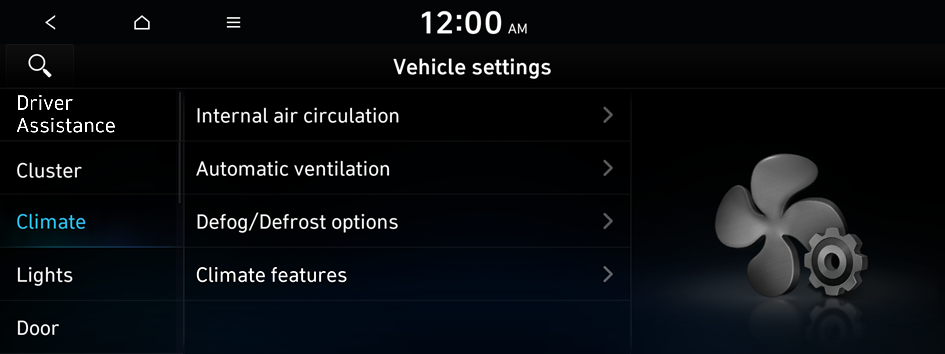
- The screen may differ depending on the vehicle model and specifications.
Internal air circulation (if equipped)
You can set to keep the inside air pleasant by blocking inflow of outside air.
- • Activation on washer fluid use: Sets to automatically switch to the inside air circulation mode to prevent inflow of washer fluid scent when spraying washer fluid.
- • Activation upon entering a tunnel: Automatically prevents entry of outside air when entering a tunnel.
Automatic ventilation (if equipped)
You can set to prevent condensation inside and keep inside air pleasant using this feature.
- • Auto dehumidify: Once the inside air circulation mode has been used for a long time, it is switched to the outside air inflow mode to prevent condensation.
Defog/Defrost options (if equipped)
You can set to enable the defogger to secure driver visibility.
- • Defog/Defrost: When the sensor detects humidity on the windshield and glasses, it enables the outside air inflow mode and air conditioner for defogging and defrosting (if equipped).
- • Auto defog: When the sensor detects fog on the windshield, the automatic ventilation is run for defogging.
Climate features (if equipped)
You can set or change the settings for the climate system.
- • Air conditioner auto-drying: You can set the climate control system to dry the air conditioner by running when the engine is stopped.
Seat (if equipped)
You can set to use various features (motions and warmer control for the driver's seat, rear seat, and steering wheel) that are related to the seats and steering wheel.
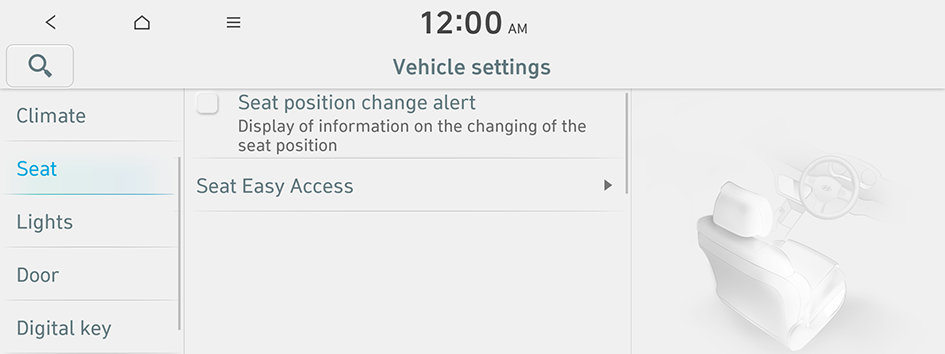
Seat position change alert (if equipped)
You can set the system to display a notification message along with the seat image on the screen when a seat position is changed.
Seat Easy Access (if equipped)
For convenience upon getting on and off, you can adjust the position of the driver's seat or steering wheel to secure space inside the vehicle.
- • Easy seat (fwd/bwd) access: Can set the distance to automatically move the driver's seat when getting on or off.
Lights (if equipped)
You can configure the settings for vehicle lights.
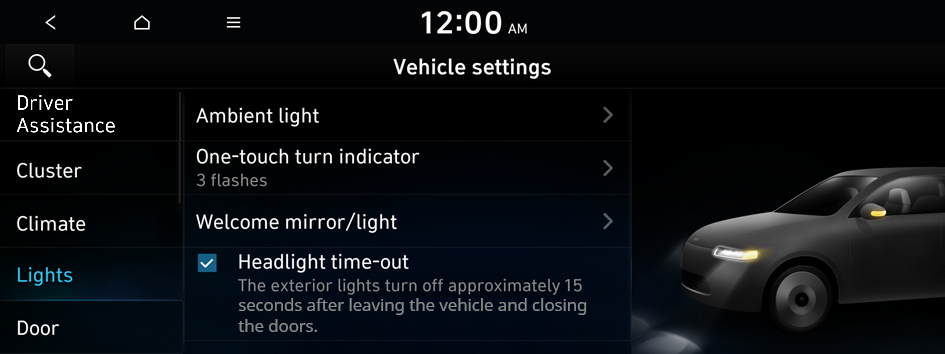
- The screen may differ depending on the vehicle model and specifications.
Ambient light (if equipped)
You can set the brightness and colour of the ambient light.
- • Brightness: To change the brightness of Ambient light.
- • Link to drive mode: Ambient light colour changes according to the drive mode.
- • Dimmed in dark: Ambient light intensity will be dimmed in dark conditions.
One-touch turn indicator (if equipped)
You can set the number of turn signal lamp flashes when the lamp lever is operated.
Welcome mirror/light (if equipped)
You can set the welcoming time on the outside rear view mirrors.
- • On door unlock: The welcome feature is enabled by the door unlock event.
- • On driver approach: When the driver with the smart key approaches, the welcome feature is enabled.
Headlight time-out (if equipped)
You can set to turn off the tail lights and Head lights in 15 seconds after turning off the vehicle to ensure visibility.
HBA (High Beam Assist) (if equipped)
You can set to automatically control the high beam when an oncoming vehicle is approaching to decrease the high beam glare.
Interior lights On (if equipped)
Illumination of the interior buttons and switches at all times.
Door (if equipped)
You can configure the operation environment for the trunk and doors.
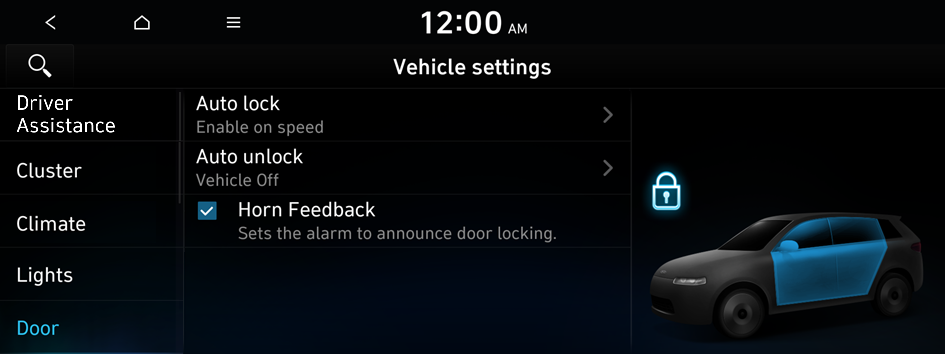
Type1
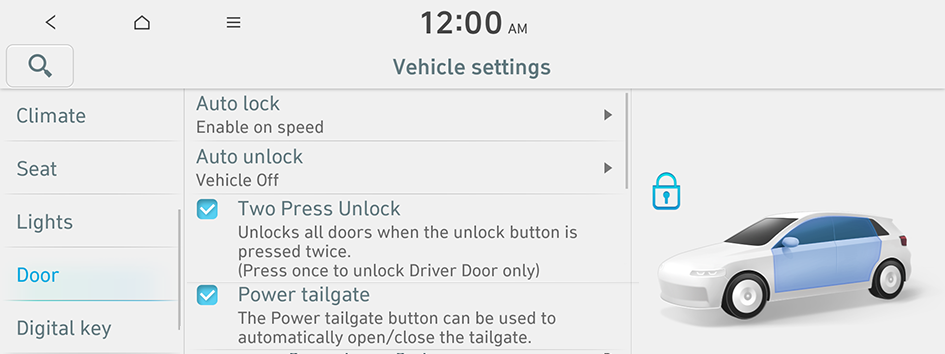
Type2
- The screen may differ depending on the vehicle model and specifications.
Auto lock (if equipped)
You can set the condition to automatically lock all doors.
Auto unlock (if equipped)
You can set the condition to automatically unlock all doors.
Approach Unlock (if equipped)
Door handle(s) will rise and unlock when the smart key is nearby.
Horn Feedback (if equipped)
You can set to generate guiding beep when all doors are locked.
Two Press Unlock (if equipped)
You can set to unlock all doors by pressing the door unlock button twice.
- When you press the door unlock button once, only the driver's seat door is unlocked.
Power tailgate (if equipped)
Open the trunk automatically using the power trunk button.
Power tailgate opening speed (if equipped)
Set the opening speed for the power tailgate.
Power tailgate opening height (if equipped)
Set the opening height for the power tailgate.
Smart tailgate (if equipped)
Opens the tailgate automatically when approaching the tailgate with the smart key.
Digital key (if equipped)
You can register or delete a digital key and then see the information of the registered digital key.
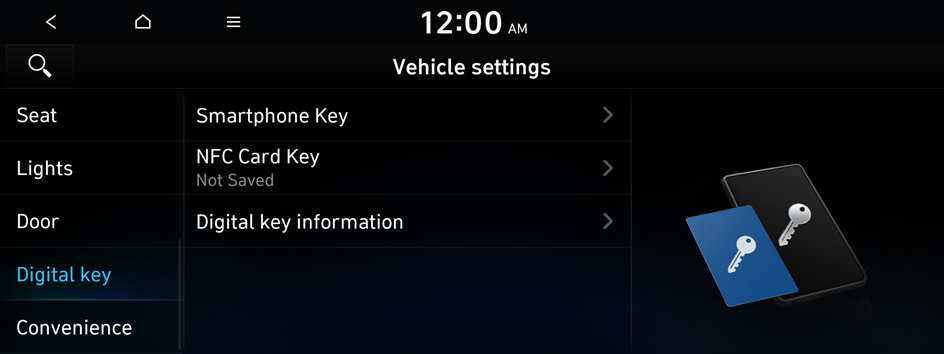
Smartphone Key (if equipped)
You can register or delete a smartphone key.
NFC Card Key (if equipped)
You can register or delete a card key.
Digital key information (if equipped)
You can see the serial number of the digital key
Convenience (if equipped)
You can configure the features for convenience such as welcome sound and wireless charging.
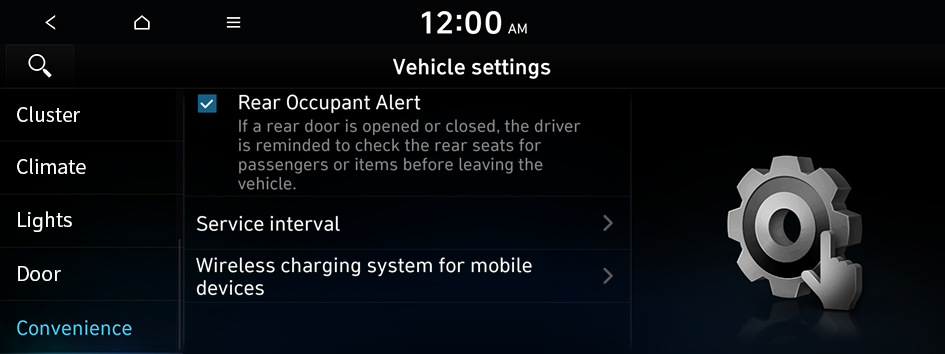
- The screen may differ depending on the vehicle model and specifications.
Rear Occupant Alert (if equipped)
Movement is detected by the rear-seat sensor after the doors are locked.
Service interval (if equipped)
You can set to guide you when to perform the vehicle inspection.
- • Enable service interval: Sets the service inspection interval. When it exceeds, the notification is provided.
- • Distance: Sets the driving distance for a service.
- • Duration: Sets the service cycle.
- • Default: Initialises the settings for distance and duration.
Wireless charging system for mobile devices (if equipped)
You can set to charge your smartphone wirelessly.
- This feature is available only in smartphones that can be charged wirelessly.




