Voice memo
You can use the microphone on the vehicle to record and play voice memos.
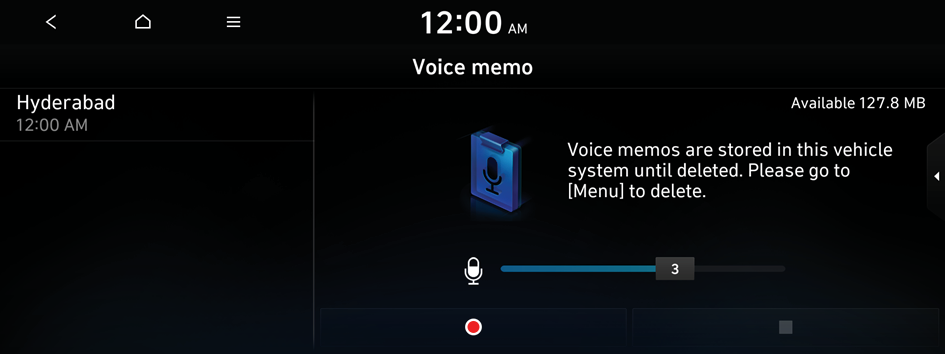
Type1
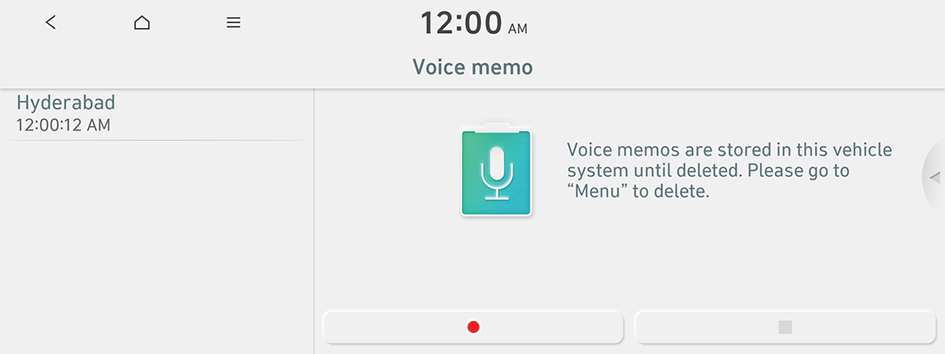
Type2
- The screen may differ depending on the vehicle model and specifications.
- If the vehicle is type 2, it is possible to change the graphic theme to white or black. ▶ See "Graphic themes (EV only)."
Running the voice memo
On the All menus screen, press Voice memo.
Voice memo screen
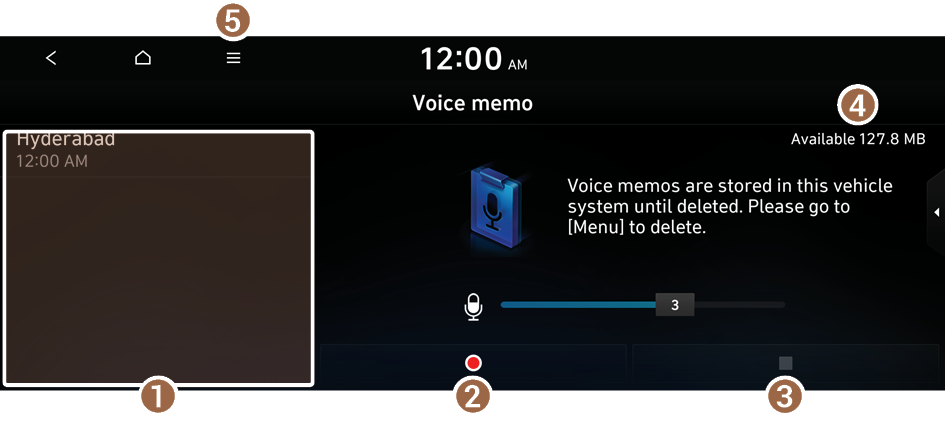
- Displays the list of recorded voice memos.
- Starts or pauses the recording.
- Stops recording.
- You can check the storage space of the system where voice memos can be saved.
- The list of menu items appears.
- • Display Off: Turns off the screen. To switch the screen back on, press anywhere on the screen or briefly press the power button.
- • Delete: Can delete a voice memo.
- • Save to USB: Can record a voice memo to a USB storage device. Check that the USB device is compatible. ▶ See "USB storage devices."
- • Memory: Can see the file size of recorded voice memos.
- • Manual: Displays the QR code that provides access to the online user manual for the system.
- • Split screen: Can turn on or off the split screen mode.
Recording a voice memo
- On the Voice memo screen, press
 .
.It starts recording a voice memo.
- To end the voice memo, use one of the following methods:
- • On the Voice memo screen, press
 .
.
The voice memo is automatically saved.
- • On the Voice memo screen, press
- To adjust the recording sound volume during voice recording, drag the control bar.
- To temporarily stop recording, press
 .
. - When recording starts, the other audio functions are muted or playback is paused.
- When you make or receive a call while recording, the recording is paused.
- When you make an emergency call or you are connected to an emergency call after airbag deployment, the recording is stopped and the recorded voice memo is automatically saved.
Playing a voice memo
You can select and play a recorded voice memo.
From the list of Voice memo, press the desired voice memo.




