Voice memo
You can use the microphone on the vehicle to record and play voice memos.
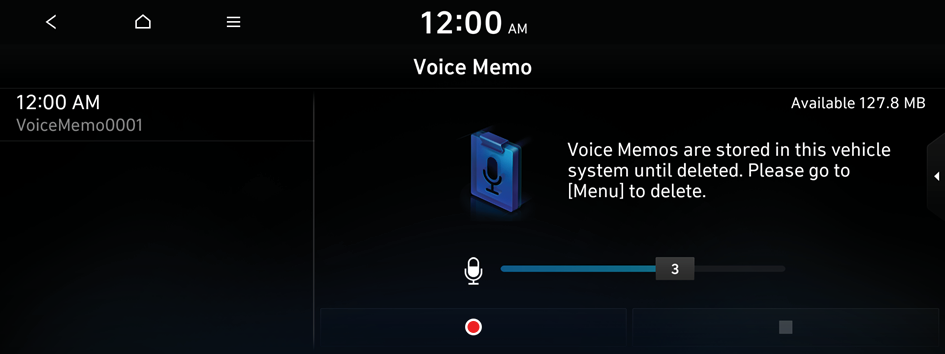
Type1
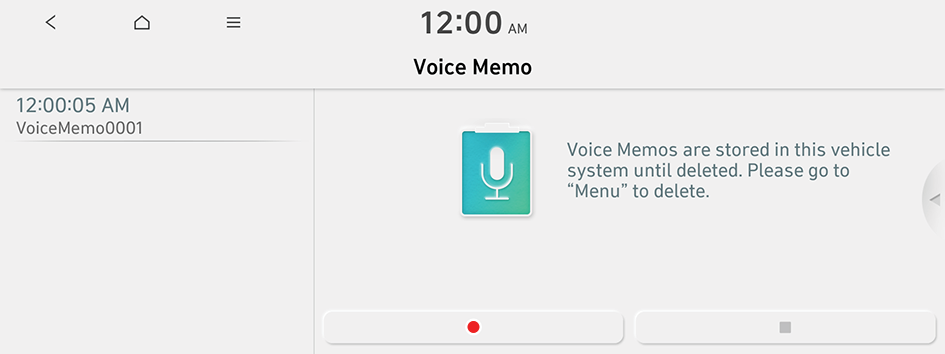
Type2
- The screen may differ depending on the vehicle model and specifications.
- If the vehicle is type 2, it is possible to change the graphic theme to white or black. ▶ See "Graphic Themes (if equipped)."
Running the voice memo
On the All Menus screen, press Voice Memo.
Voice memo screen
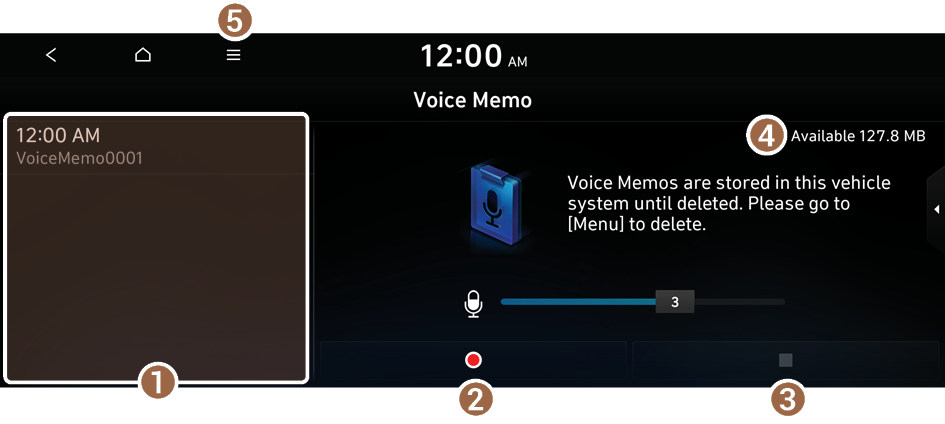
- Displays the list of recorded voice memos.
- Starts or pauses the recording.
- Stops recording.
- You can check the storage space of the system where voice memos can be saved.
- The list of menu items appears.
- • Display Off: Turns off the screen. To switch the screen back on, press the screen or briefly press the power button (if equipped).
- • Delete: Can delete a voice memo.
- • Save to USB Device: Can record a voice memo to a USB storage device. Check that the USB device is compatible. ▶ See "USB storage devices."
- • Storage Information: Can see the file size of recorded voice memos.
- • User's Manual on Web (QR Code): Displays the QR code that provides access to the online user manual for the system.
- • Split Screen: Can turn on or off the split screen mode.
Recording a voice memo
- On the Voice Memo screen, press
 .
.It starts recording a voice memo.
- When recording is finished, press
 on the screen or press the End Call button on the steering wheel.
on the screen or press the End Call button on the steering wheel.The voice memo is automatically saved.
- To adjust the recording sound volume during voice recording, drag the control bar.
- To temporarily stop recording, press
 .
. - When recording starts, the other audio functions are muted or playback is paused.
- When you make or receive a call while recording, the recording is paused.
- When you make an emergency call or you are connected to an emergency call after airbag deployment, the recording is stopped and the recorded voice memo is automatically saved.
Playing a voice memo
You can select and play a recorded voice memo.
From the list of Voice Memos, press the desired voice memo.




