Configuring the sound settings (Type1)
You can change the sound settings such as speaker volume and sound effects.
- Available settings may differ depending on the vehicle model and specifications.
- Some functions may not be available depending on the infotainment system and amplifier specifications on the vehicle.
- On the All Menus screen, press Setup ▶ Sound.
The sound settings screen appears.
- Configure the settings required:
Position
You can select a position where sound is more audible in the vehicle. By pressing the desired point on the seat image or pressing the arrow buttons, you can finely adjust the position. To concentrate the sound to the center of the vehicle, press  .
.
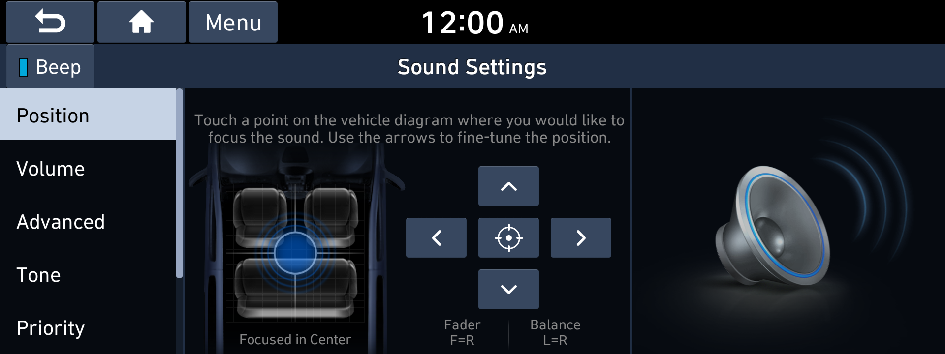
- The screen may differ depending on the vehicle model and specifications.
Volume
You can adjust the volume for each system function including phone projection.
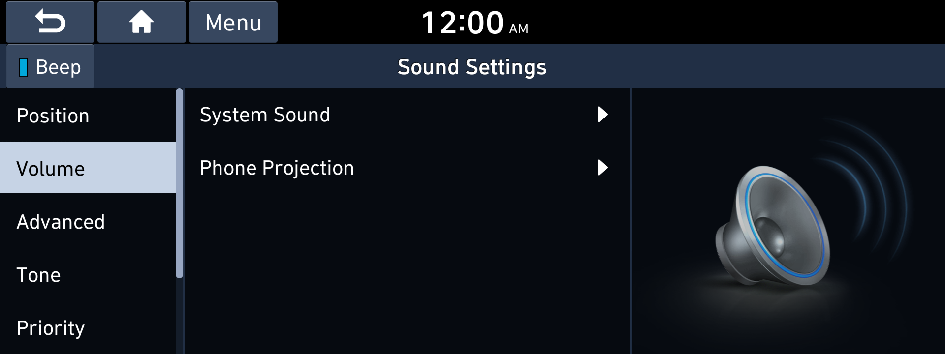
- The screen may differ depending on the vehicle model and specifications.
System Sound
You can adjust the volume for each system function and initialize all volume settings.
- To initialize all system sound settings, press Reset.
Phone Projection
You can adjust the volume of the phone projection and initialize all volume settings.
- To initialize all system sound settings of the phone projection, press Reset.
Advanced
You can change the system sound settings and apply various sound effects.
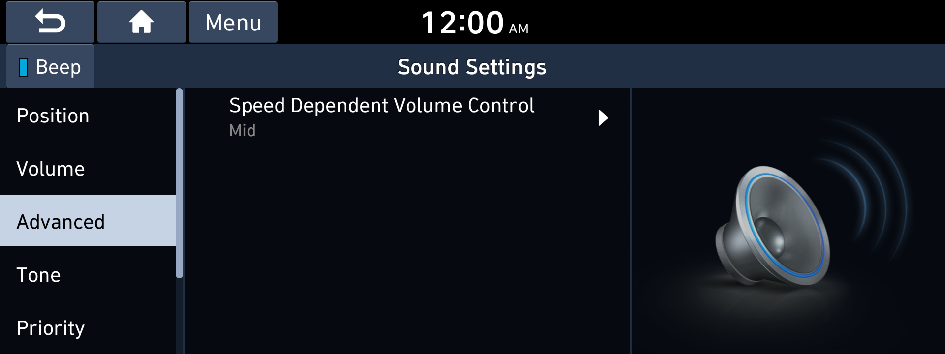
- Available sound effects may differ depending on the specifications of the amplifier.
Speed Dependent Volume Control
Automatically adjusts Audio volume according to vehicle speed.
Live Dynamic (if equipped)
Provides natural and vivid sound like real performance.
Bass Boost (if equipped)
Provides magnificent and dynamic sound by amplifying the bass.
Quantum Logic Surround (if equipped)
Provides the surround sound that can give spatial depth of field as on an actual stage.
Clari-Fi (if equipped)
Provides sound close to the original after recovering the sound lost during compression.
BOSE Centerpoint (if equipped)
Provides rich surround sound after converting the sound sources such as digital files and satellite radio to stereophonic sound.
BOSE Dynamic Speed Compensation (if equipped)
Provides a stable listening environment by adjusting the audio volume depending on the vehicle speed.
Tone
You can adjust the sound by adjusting the strengths (output levels) for each audio band: Bass, Midrange, and Treble. You can also initialize the output levels for all audio bands.
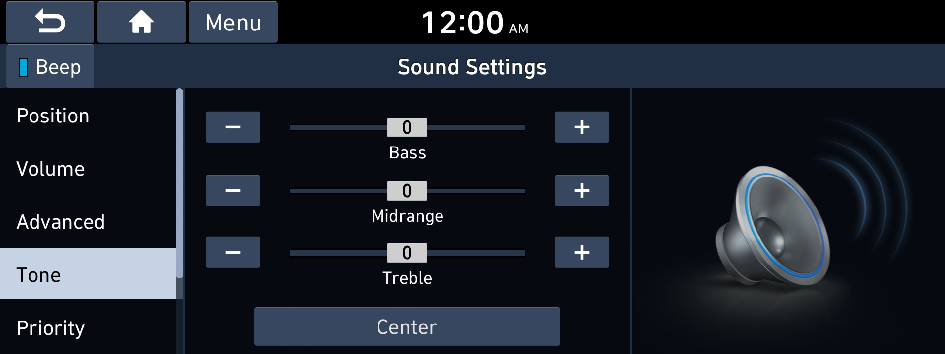
- To initialize the output levels for all audio bands, press Center.
- The screen may differ depending on the vehicle model and specifications.
Priority
You can configure the settings so that a specific sound is more audible over other sounds.
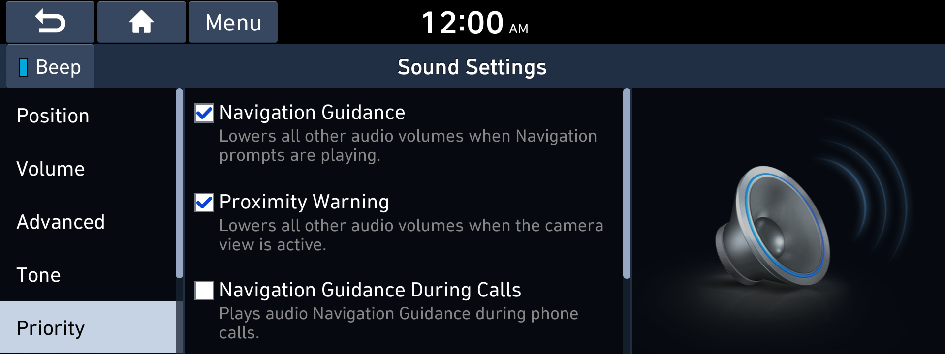
- The screen may differ depending on the vehicle model and specifications.
Navigation Guidance
You can set to enable the navigation sound to be heard first when using both the navigation system and Radio/Media system.
Proximity Warning
When warning sound is generated while parking, the audio volume decreases to make the sound audible.
Navigation Guidance During Calls
Even during a call, the navigation sound is heard.
Start-up Volume Limit
You can set to automatically decrease the audio volume to an adequate level when turning on the vehicle.
Navigation Volume
You can select a method to adjust the navigation volume.
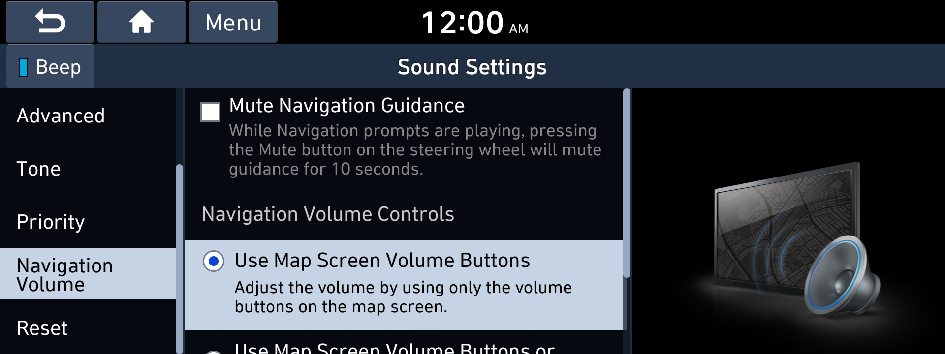
- The screen may differ depending on the vehicle model and specifications.
Mute Navigation Guidance (if equipped)
Press the Mute button on the steering wheel when the navigation guidance is being output to set to mute the guidance volume for 10 seconds.
Use Map Screen Volume Buttons
You can adjust the navigation volume by using the volume control button on the map screen.
Use Map Screen Volume Buttons or Volume Knob
By using the volume control button on the map screen or using the Volume knob on the control panel, you can adjust the navigation volume.
Reset
You can initialize all the sound settings.
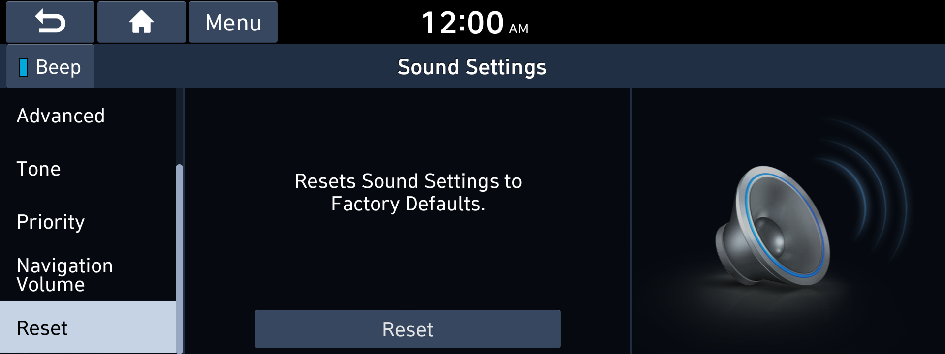
- The screen may differ depending on the vehicle model and specifications.
Turning on/off the screen touch sound
To turn on or off the touch sound on the screen, press Beep at the top of the screen.




