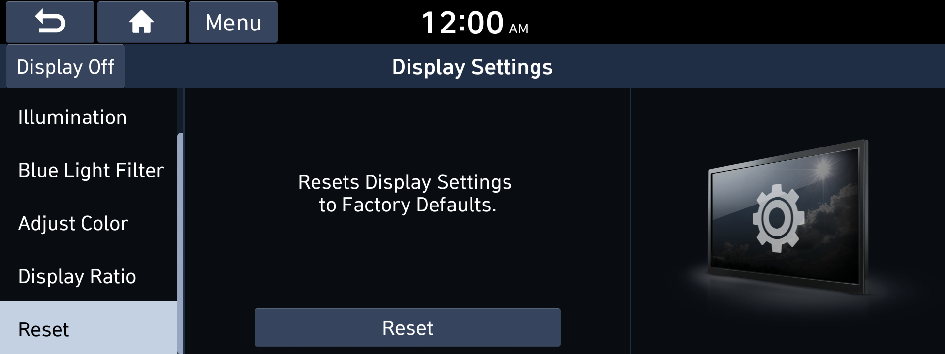Configuring the display settings (Type1)
You can change the system display settings such as display brightness and video aspect ratio.
- On the All Menus screen, press Setup ▶ Display.
The display settings screen appears.
- Configure the settings required:
- If you press Display Off at the top of the screen, the screen is switched off. To switch the screen back on, tap the screen or briefly press the power button.
Mode
You can set the system to automatically adjust the display brightness depending on the ambient light intensity. You can also set the system to keep the display bright or dark all the time.
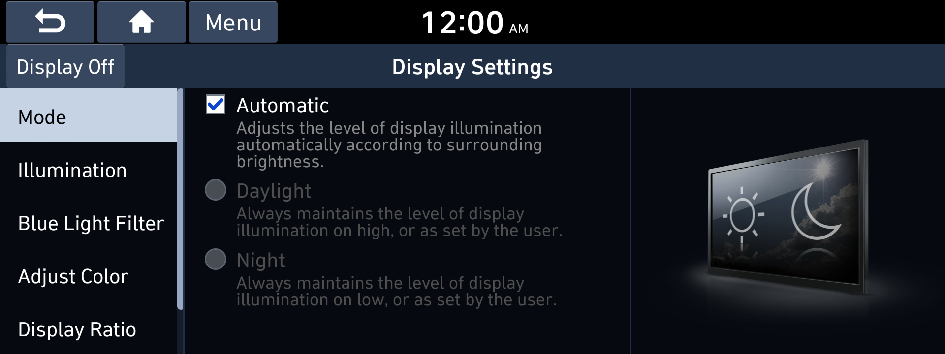
Automatic
The display brightness is automatically adjusted based on the surrounding environment.
Daylight
It is activated when Automatic is turned off. It keeps the display always bright regardless of the surrounding environment.
Night
It is activated when Automatic is turned off. It keeps the display always dark regardless of the surrounding environment.
Illumination
You can set the system to automatically adjust the display brightness depending on the cluster illumination. You can also set the level of display brightness to use while using the daytime or night mode.

Link to Cluster Illumination Control
The display brightness is automatically adjusted based on the cluster illumination.
Daylight
You can set the display brightness when Daylight is selected under Mode. Uncheck Link to Cluster Illumination Control and then set to the desired brightness.
Night
You can set the display brightness when Night is selected under Mode. Uncheck Link to Cluster Illumination Control and then set to the desired brightness.
Blue Light Filter (if equipped)
Enable blue light filtering to adjust the screen light to reduce the level of eye strain.
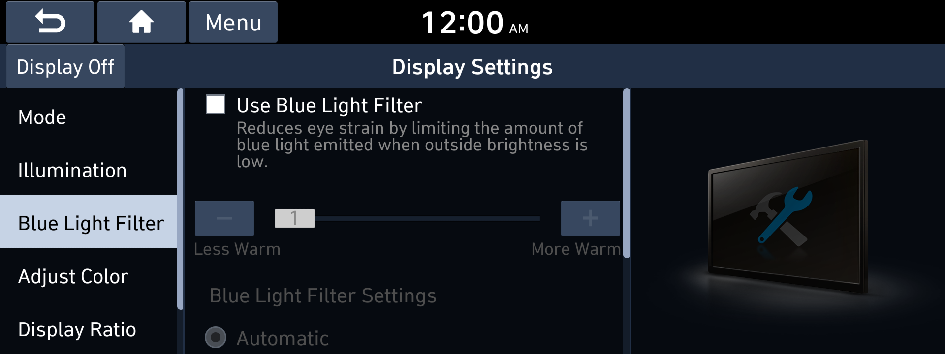
Use Blue Light Filter
Enable or disable blue light filtering.
Blue Light Filter Settings
Set to activate blue light filtering automatically based on the ambient light or pick the time range manually.
- • Automatic: Enable blue light filtering based on the ambient light.
- • Scheduled Time: Enable blue light filtering during the set time range.
Adjust Color
You can change the display settings during the playback.
- This function is enabled only when playing video.
- To initialize all display settings, press Center.
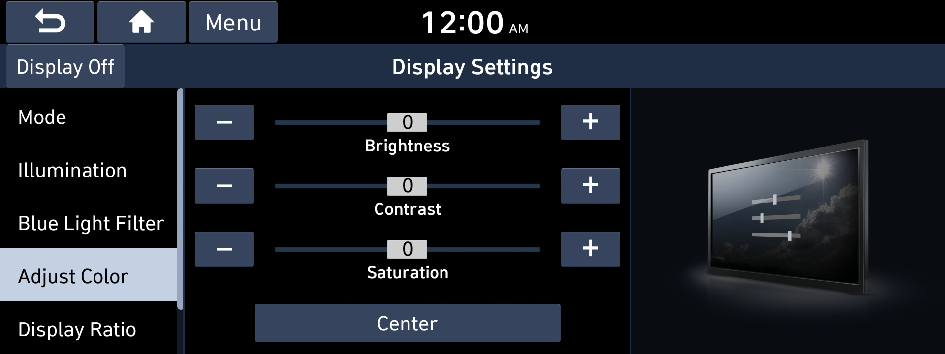
Display Ratio
You can set the system to display video in the original aspect ratio or in full screen.
- This function is enabled only when playing video.
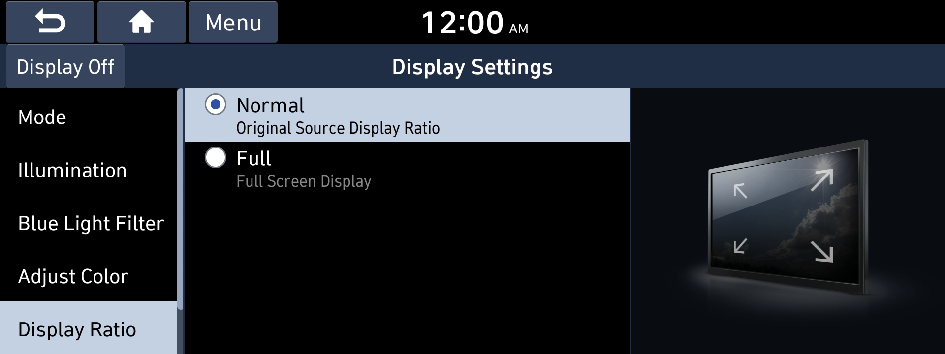
Reset
You can initialize all display settings such as brightness and aspect ratio during video playback.