Configuring the general system settings (Type1)
You can configure general settings for date, time, language, and the like. You can also check information of the system.
- Available settings may differ depending on the vehicle model and specifications.
- On the All Menus screen, press Setup ▶ General.
The general settings screen appears.
- Configure the settings required:
Date/Time
You can set the system date and time automatically or manually. You can also set the time display mode.
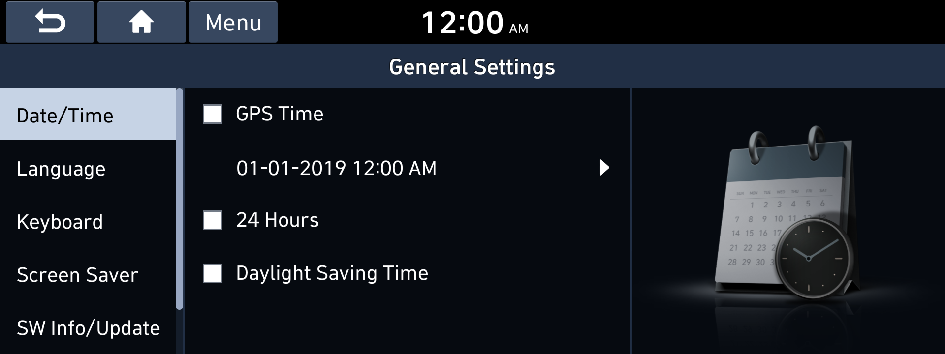
- The screen may differ depending on the vehicle model and specifications.
GPS Time
After receiving the time from GPS, it sets the system date and time automatically.
- To manually set the date and time, uncheck GPS Time, press the current date and time below GPS Time.
24 Hours
The system time is displayed in the 24-hour format.
Daylight Saving Time
Displays the system time in the format of Daylight Saving Time.
Language
You can set the system display language.
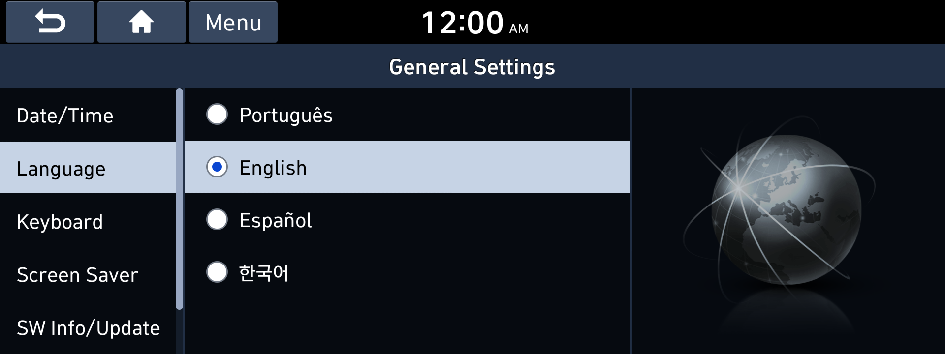
- The screen may differ depending on the vehicle model and specifications.
- Once the language has been changed, it takes a while to apply the new language to the system. The notification pop-up window appears as soon as the new language is applied to the system. When you wait a while or press anywhere outside the pop-up window, the window automatically disappears.
- When you change the system language, it does not affect the display of other unique data such as MP3 music file name.
- Depending on the system language, the Bluetooth phone message view and voice recognition may not be supported.
Keyboard
You can change the keyboard type for each language to use when entering the text.
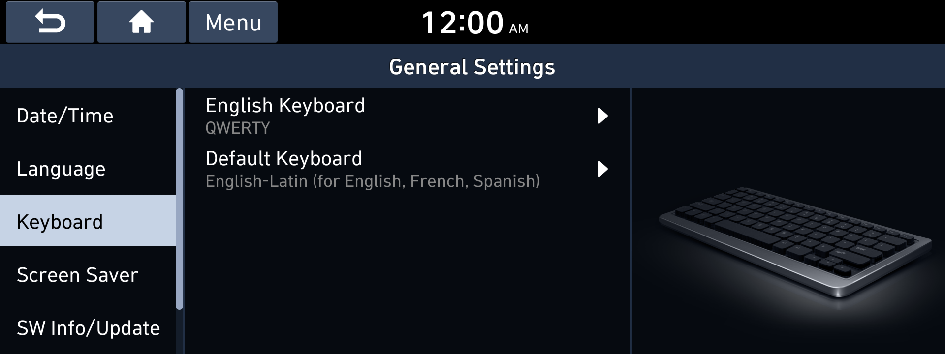
- The screen may differ depending on the vehicle model and specifications.
English Keyboard
You can select the keyboard type to use when entering the English text.
Default Keyboard
You can select the default keyboard type.
Screen Saver
You can select the items to display on the screen saver in standby mode.

- The screen may differ depending on the vehicle model and specifications.
Digital Clock
Displays the digital clock on the system screen saver.
Analog Clock
Displays the analog clock on the system screen saver.
None
Displays nothing on the system screen saver.
SW Info/Update
You can see the versions of system components. You can also update the system to the latest version.
Perform any of the following methods:
- • Setting in the General screen: On the All Menus screen, press Setup ▶ General ▶ SW Info/Update.
- • Setting in the System Info screen: On the All Menus screen, press Setup ▶ General ▶ System Info ▶ SW Info/Update.
The SW Info/Update screen appears.
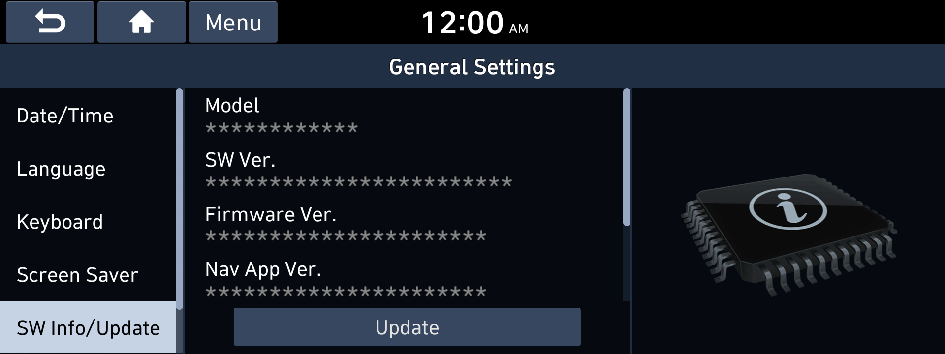
Option A
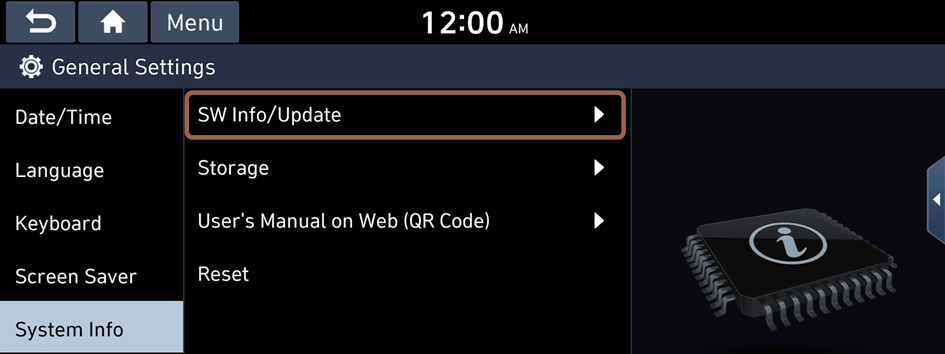
Option B
- The screen may differ depending on the vehicle model and specifications.
- For details on how to update the system software: ▶ see "Updating the system software and map."
System Info
You can check the system storage space. You can also use your smartphone to access the online user's manual of the system, or initialize all system settings to default values.
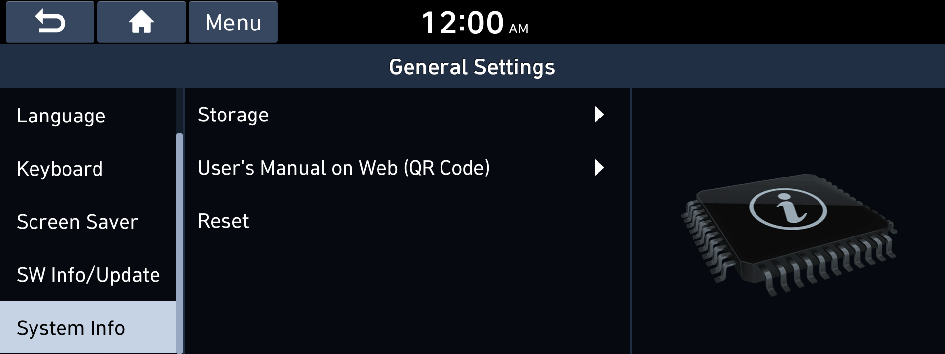
Storage
You can check the storage space of the system memory where voice memos can be saved.
User's Manual on Web (QR Code)
You can access the online user's manual of the system by scanning the QR code with your smartphone.
Reset
You can initialize all system settings including general settings and navigation settings.

Caution
- • When initialization is performed, all user data in the system including the location data is deleted.
- • When phone projection is active, you cannot reset the system settings. To reset the settings, remove the USB cable from your system.




