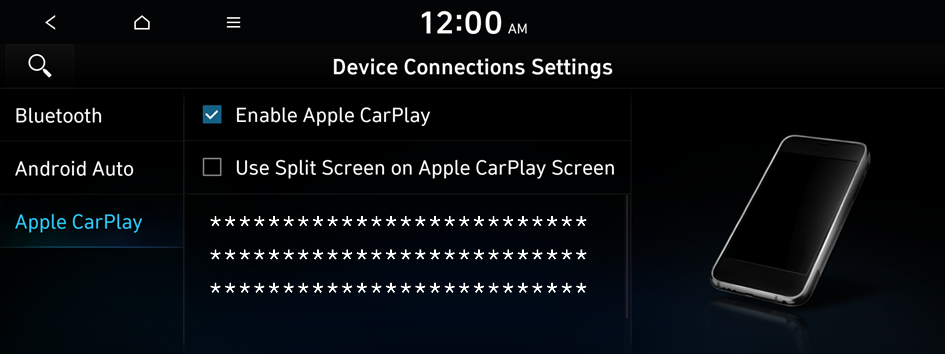Configuring the device connections settings (Type2)
You can manage Bluetooth devices or configure their operation settings. You can also activate the phone projection so that you can control the smartphone App on the system screen after connecting the smartphone to the system.
- Available settings may differ depending on the vehicle model and specifications.
- On the All Menus screen, press Setup ▶ Device Connections.
The device connection settings screen appears.
- Configure the settings required:
- Press
 ▶ Search for Settings or press
▶ Search for Settings or press  and enter a keyword to search for a setting item.
and enter a keyword to search for a setting item.
Device Connections
You can register or delete a Bluetooth device from the system and connect or disconnect a registered device.
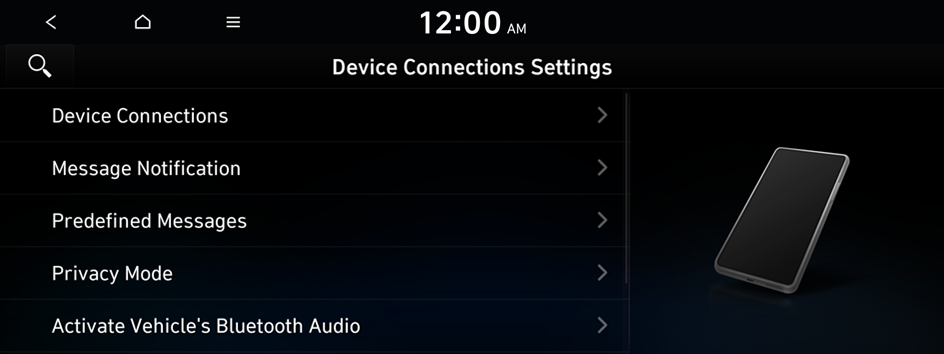
- You can add one Bluetooth hands-free kit or up to two Bluetooth audio devices.
- On the device list, press
 on the right and drag to reposition set the priority order.
on the right and drag to reposition set the priority order.
Message Notification
Displays a notification message when a message is received.
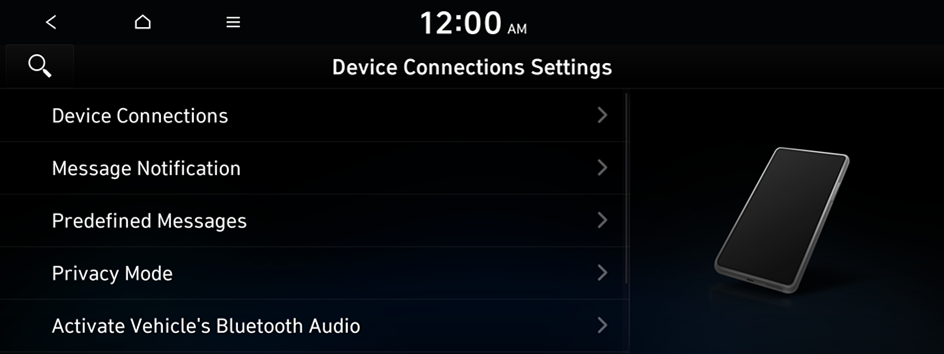
Predefined Messages
You can edit the auto-reply message that is automatically sent out after receiving a text message or receiving a phone call.
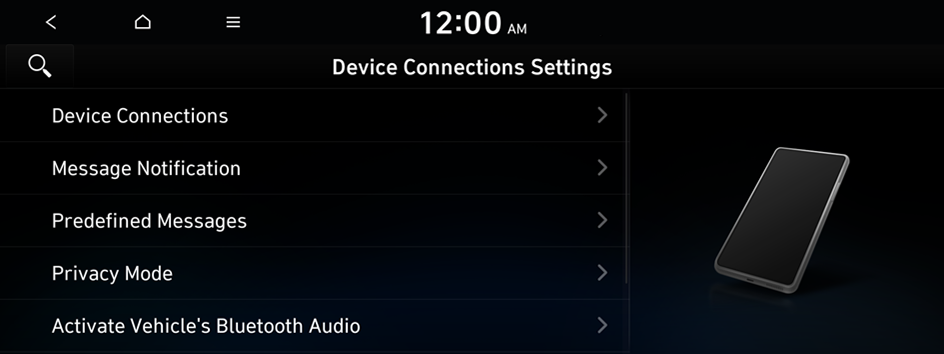
- This option may not be available in some phone models.
Privacy Mode
Enable or disable Privacy Mode. Hide data including contacts and call history from showing up on the system screen to protect privacy.
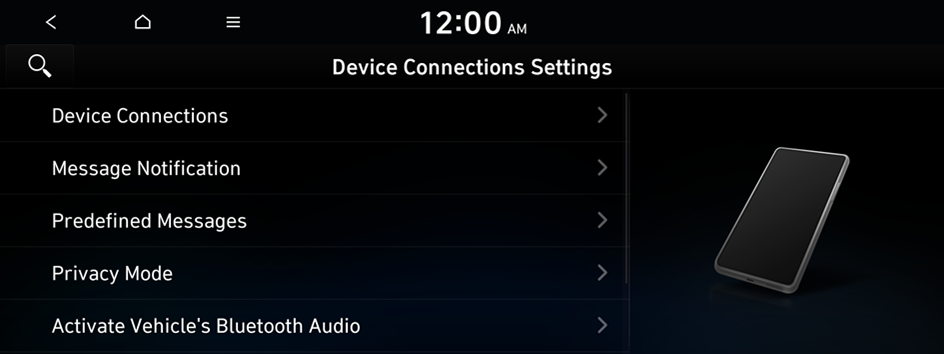
Activate Vehicle's Bluetooth Audio
Starts playing Bluetooth Audio when playing media on your phone. You can also play Bluetooth Audio only in the vehicle.
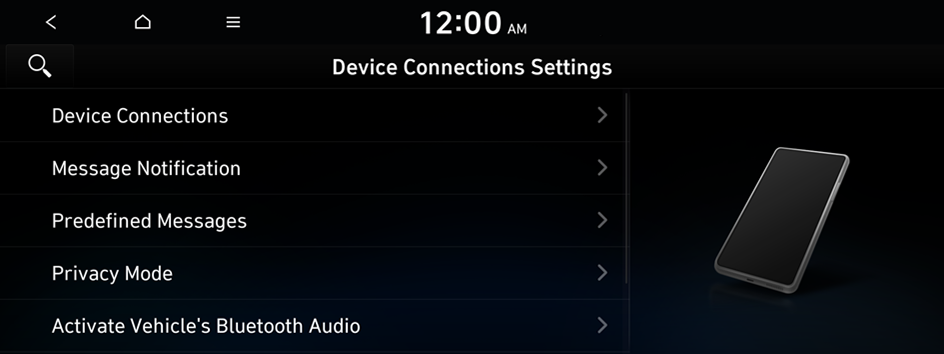
Bluetooth System Info
You can see and edit the Bluetooth information of the system.
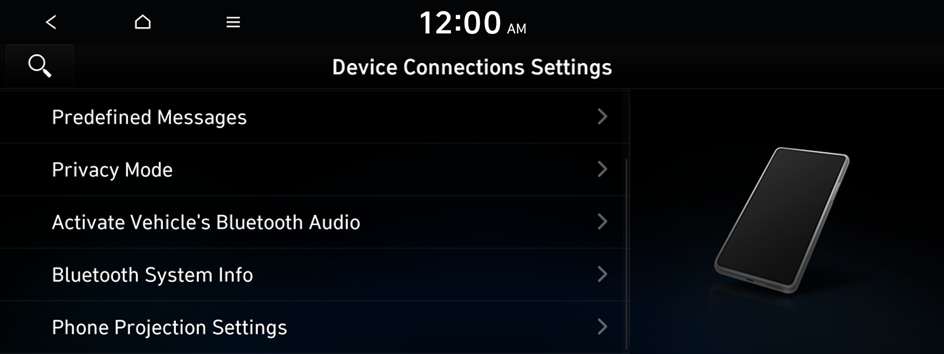
Phone Projection Settings (if equipped)
You can activate the phone projection connection function to pair your smartphone with the system.

Bluetooth (if equipped)
You can register or delete a Bluetooth device from the system and connect or disconnect a registered device. You can also configure operation settings such as notifications, messages, and other settings for Bluetooth devices.
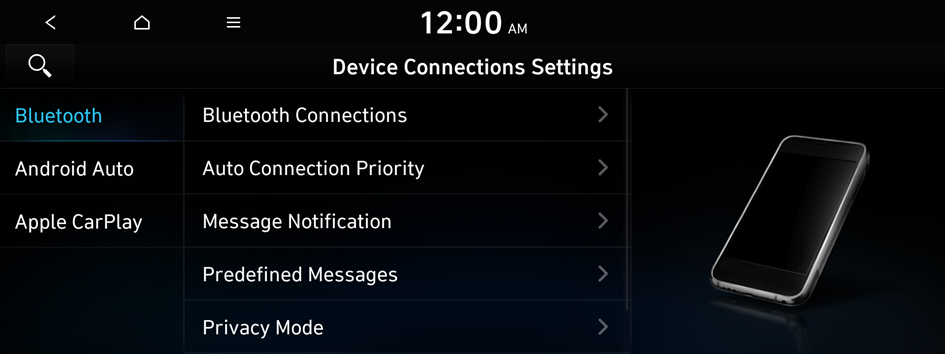
- For more information on how to use the Bluetooth functions: ▶ see "Connecting a Bluetooth device."
- Some setting options appear when a smartphone is connected to the system.
Bluetooth Connections
You can register or delete a Bluetooth device from the system and connect or disconnect a registered device.
- You can add one Bluetooth hands-free kit or up to two Bluetooth audio devices.
Auto Connection Priority
Set the priority order for automatic Bluetooth connection to the system when the engine is on.
- On the device list, tap on
 on the right and drag the item to reposition.
on the right and drag the item to reposition.
Message Notification
Displays a notification message when a message is received.
Predefined Messages
You can edit the auto-reply message that is automatically sent out after receiving a text message or receiving a phone call.
- This option may not be available in some phone models.
Privacy Mode
Enable or disable Privacy Mode. Hide data including contacts and call history from showing up on the system screen to protect privacy.
Bluetooth System Info
You can see and edit the Bluetooth information of the system.
Reset (if equipped)
You can delete all registered Bluetooth devices and initialize Bluetooth settings. All data for Bluetooth devices are also deleted.
Android Auto (if equipped)
You can activate the Android Auto function to pair your Android smartphone with the system.
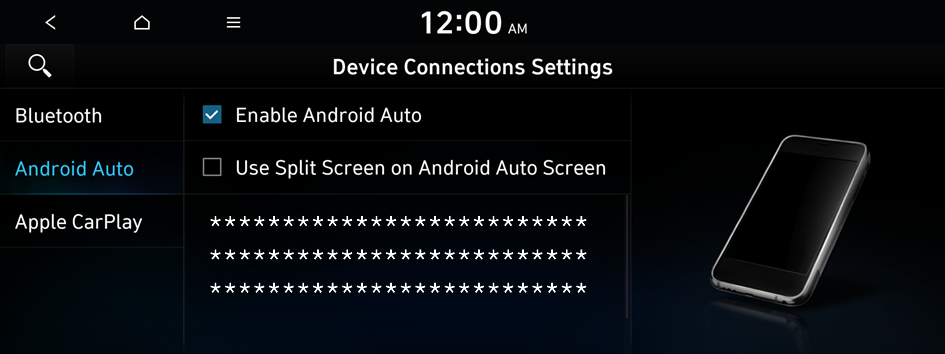
Apple CarPlay (if equipped)
You can activate the Apple CarPlay function to pair your iPhone with the system.