General
Version info/Update
You can view the software version, firmware version and device ID.
Some functions and images may differ from the actual product, according to the model, option and country.
Press SETUP > General > Version info/Update.
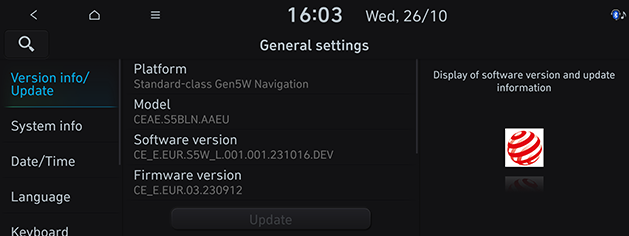
For the system’s software security, improved software, newly added function or latest map for the system, you need an update. Some functions and images may differ from the actual product, according to the model, option and country.
-
Press SETUP > General > Version info/Update.
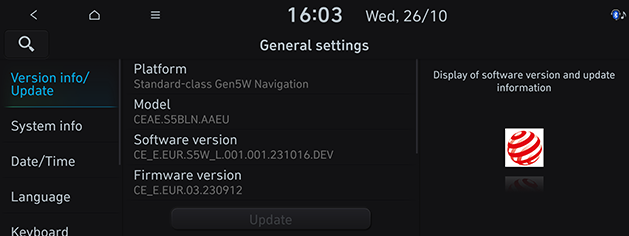
-
After inserting the USB with the update file, press Update. Once updating is complete, the system will automatically restart.
-
This product requires regular updates for software corrections, new functions. Updating may require up to 1 hour depending on the data size.
-
Turning off the power or ejecting the USB during the update process may result in data loss. Make sure to keep the ignition on while the update is in progress.
-
The screens shown in this manual may differ from the actual screens of the product.
-
The design and specification of this product may change without prior notification for product improvement.
System info
You can check a memory space for voice memo (Total storage space, used memory space, remaining memory space).
Press SETUP > General > System info > Memory.
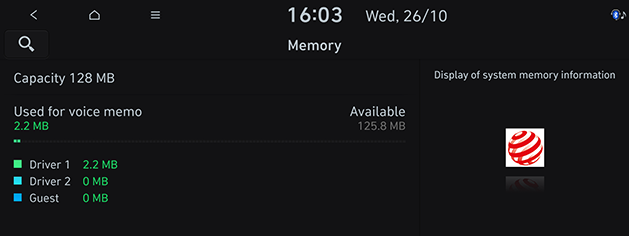
When the storage is full, refer to the “Deleting Voice memo” part.
This menu is used to view the Web Manual.
-
Press SETUP > General > System info > Manual.
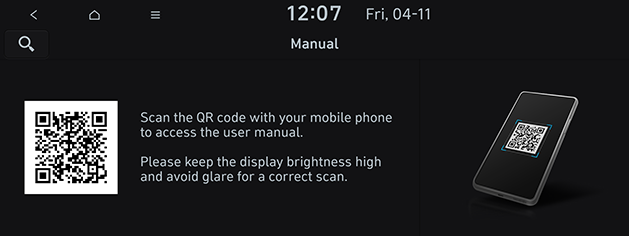
-
Scan the QR code of your mobile device. Keep display bright and avoid glare to scan correctly.
You can check updates history. If software has never been updated, this menu is not displayed.
Press SETUP > General > System info > What's new.
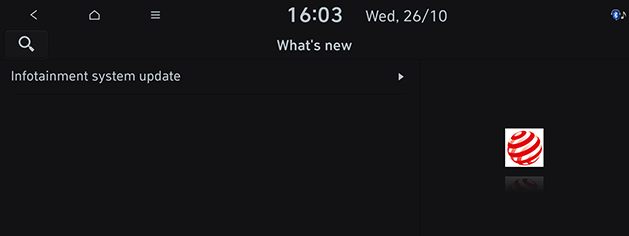
Date/Time
This menu describes date and clock settings.
-
Press SETUP > General > Date/Time.
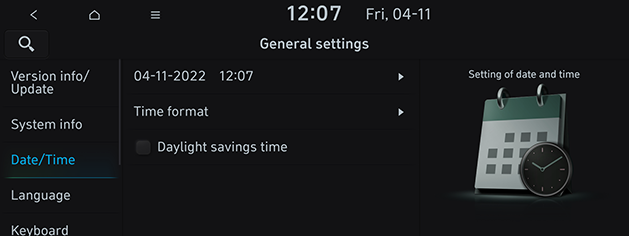
-
Press the desired items.
-
Time format: Switches to 12-hour or 24-hour format.
-
Daylight saving time: Turns the daylight savings time on or off. When daylight savings time is turned on, the clock is moved forward one hour.
-
Language
This menu is used to set the language of the system.
-
Press SETUP > General > Language.
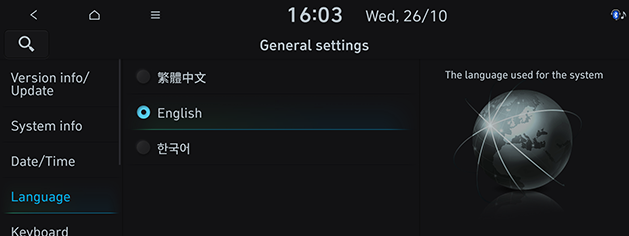
-
Select the desired language.
Keyboard
This menu is used to configure the keyboard layout for each language.
-
Press SETUP > General > Keyboard.
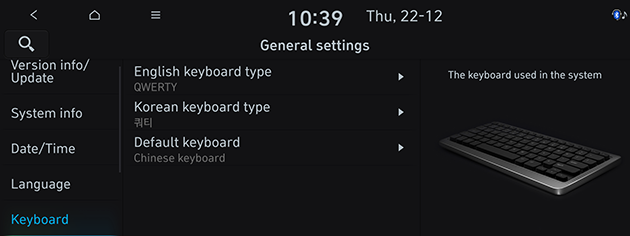
-
Select the keyboard type.
-
English keyboard type: Selects QWERTY or ABCD.
-
Korean keyboard type: Selects 쿼티 or ㄱㄴㄷㄹ.
-
Default keyboard: Selects Chinese keyboard or Korean keyboard.
-
Units
This menu is used to configure the units used in the system.
-
Press SETUP > General > Units.
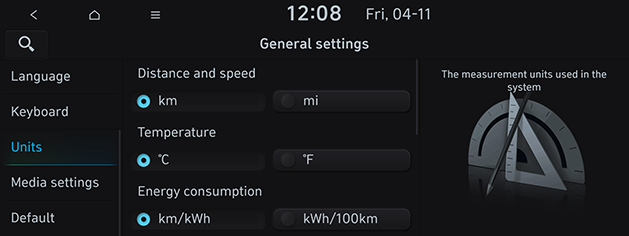
-
Select the units.
Media settings
This menu is used to configure the units used in the system.
-
Press SETUP > General > Media settings.
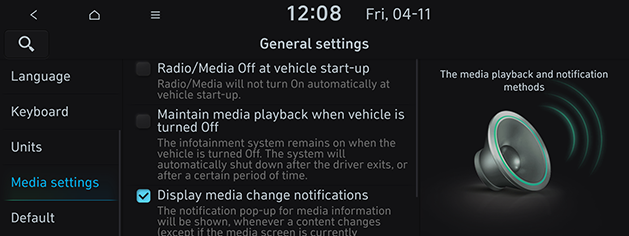
-
Set the detail of the media setting options.
-
Radio/Media Off at vehicle start-up: Radio/media turns off when the vehicle is turned off and does not resume on restarting the vehicle.
-
Maintain media playback when vehicle is turned Off: The infotainment system remains on when the vehicle is turned off. The system will automatically shut down after the driver exits, or after a certain period of time.
-
Display media change notifications: The notification pop-up for media information is shown, whenever content changes (Except if the media screen is currently displayed.). However, when changing the track by pressing the hard key, the media information is always displayed.
-
Default
This menu is used to reset all settings specified by the user.
-
Press SETUP > General > Default.
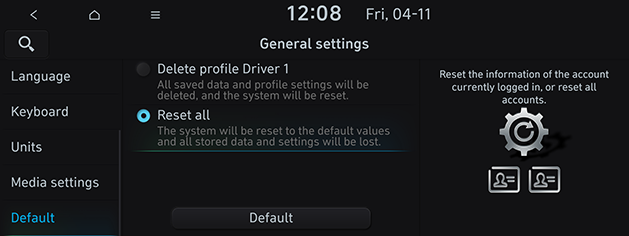
-
You can reset the current profile or whole system. Select the desired item and press Default > Yes.
This Default menu cannot be operated if any Android Auto/Apple CarPlay device has been connected to the system.