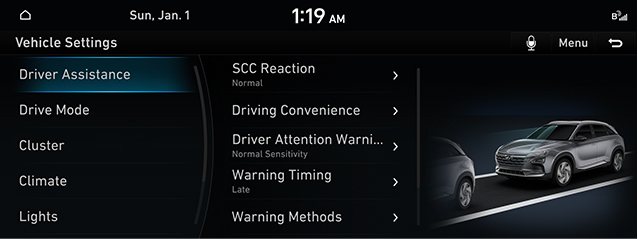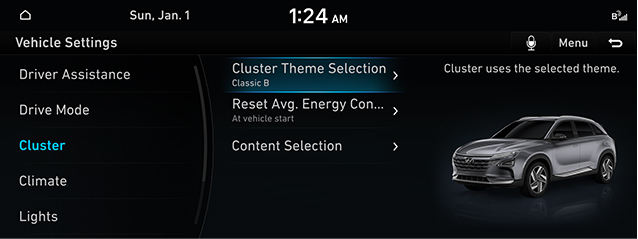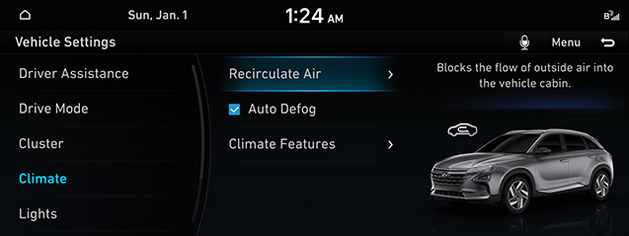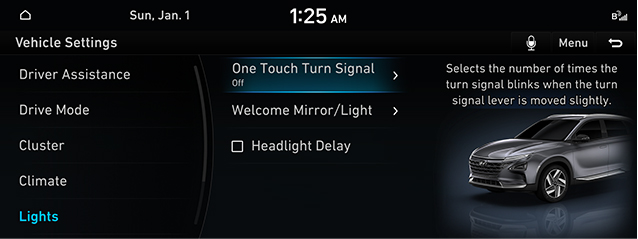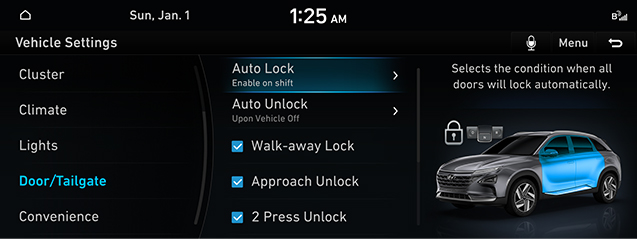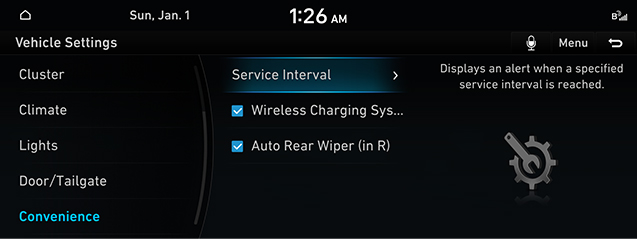Vehicle settings
The images displayed on this system may differ from actual ones.
It sets the items to be displayed or guided on the vehicle.
Depending on the vehicle's options and the condition of the controller, some menus may not be displayed.
Move to vehicle setting screen
Press [Setup] > [Vehicle] on the home screen. Vehicle setting screen is displayed.
|
|
Drive mode
- Press [Drive mode] on the vehicle settings screen.
|
|
- Press the desired item.
- [Drive Mode Change Alert]: Shows details of the drive mode change and a vehicle image highlighting the area involved.
- [ECO Mode Climate Control] : Increases range of travel by reducing cooling and heating power of the climate control.
Cluster
- Press [Cluster] on the vehicle settings screen.
|
|
- Press the desired item.
- [Cluster Theme Selection]: Cluster uses the selected theme.
- [Reset Avg. Energy consumption]: Selects when to reset the Average Energy Consumption.
- [Content Selection]: Selects contents to be shown on the cluster display.
|
,Reference |
|
Depending on your options, the items might display differently. |
Climate
- Press [Climate] on the vehicle settings screen.
|
|
- Press the desired item.
- [Recirculate Air] : Blocks the flow of outside air into the vehicle cabin.
- [Auto Defog] : Automatically activates and adjusts air flow to clear the windshield.
- [Climate Features] : Activates the Convenience functions for Climate Control.
- [Air Conditioner Auto-Dry] : Turns on the fan to dry the inside of the air conditioner after the vehicle is turned off.
- [Climate Control ECO Mode] : Increases range of travel by reducing cooling and heating power of the climate control.
Lights
- Press [Lights] on the vehicle settings screen.
|
|
- Press the desired item.
- [One Touch Turn Signal]: Selects the number of times the turn signal blinks when the turn signal lever is moved slightly.
- [Welcome Mirror/Light] : Selects the condition when the outside mirrors will unfold and the door handle light will turn on automatically.
- [Headlight Delay]: Exterior lighting stays on for 15 seconds after user leaves the vehicle with the ignition turned off and doors closed.
Door/Liftgate
- Press [Door/Liftgate] on the vehicle settings screen.
|
|
- Press the desired item.
- [Auto lock]: Selects the timing for automatic locking all doors.
- [Auto unlock]: Selects the condition when all doors will unlock automatically.
- [Walk-away Lock]: All door handles will recede and lock when the smart key is no longer nearby. Note : All doors must be closed to use Walk-away Lock.
- [Approach unlock]: Door handle(s) will rise and unlock when the smart key is nearby.
- [2 Press Unlock]: Unlocks all doors when the unlock button is pressed twice.(Press once to unlock Driver Door only)
- [Power Liftgate]: Sets the Power Tailgate Systems.
- [Power Tailgate Speed]: Selects how fast the power tailgate opens and closes.
- [Smart Liftgate]: Opens the tailgate automatically when approaching the liftgate with the smart key.
- [Remote Window Control] : Activates/Deactivates the remote vehicle window control function.
Convenience
- Press [Convenience] on the vehicle settings screen.
|
|
- Press the desired item.
- [Service Interval] : Displays an alert when a specified service interval is reached.
- [Wireless Charging System]: Enables the wireless charging pad to be used with compatible devices.
- [Auto Rear Wiper (in R)]: Activated the rear windshield wiper automatically when the front wiper is On and the gear position is in reverse.