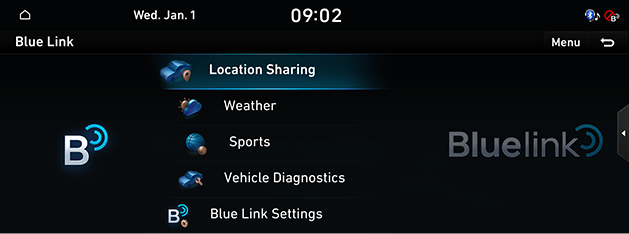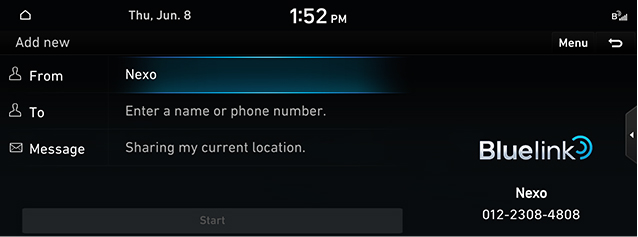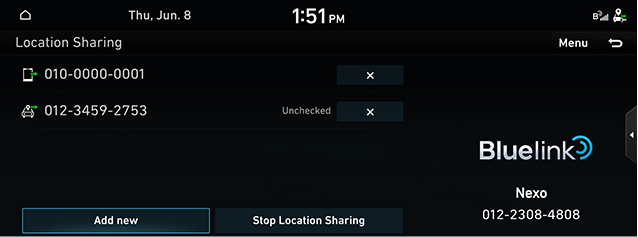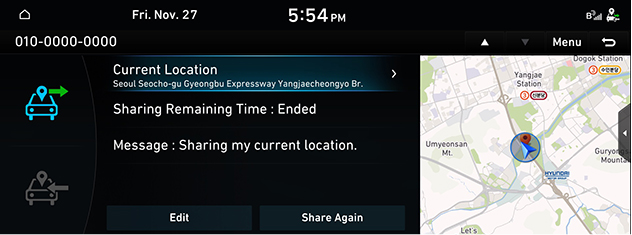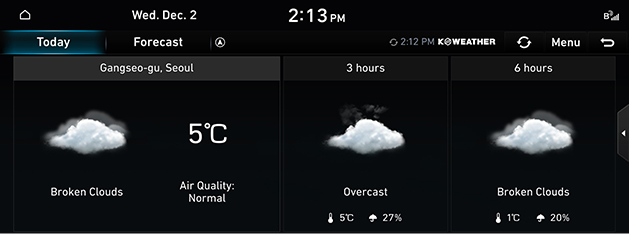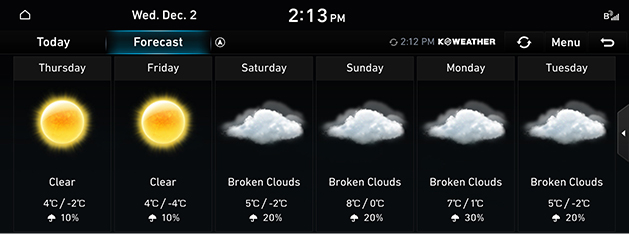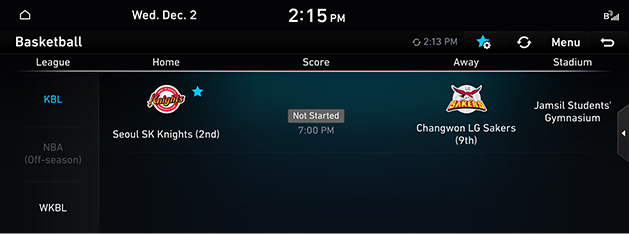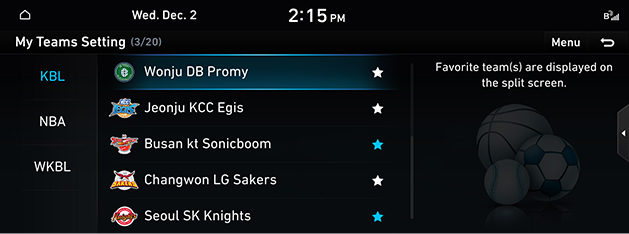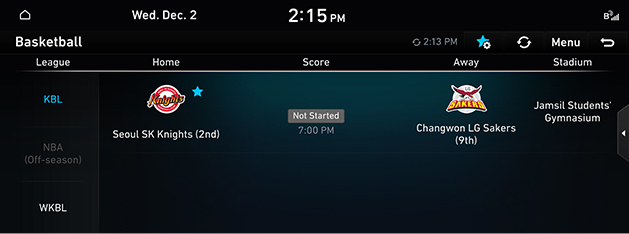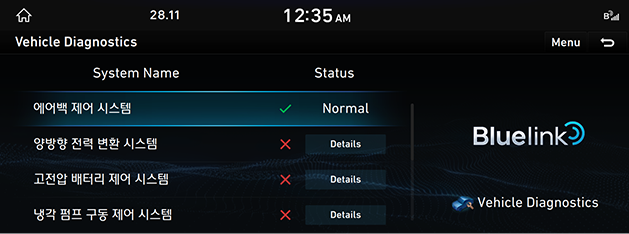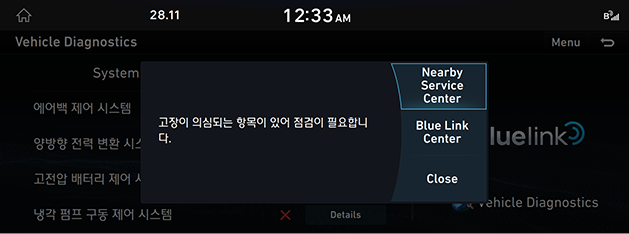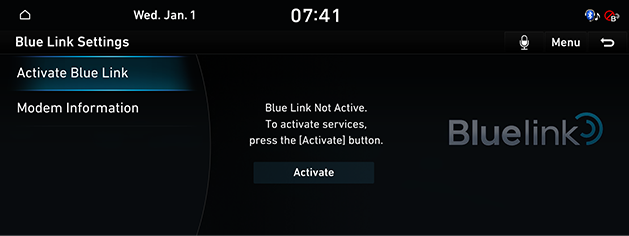Blue Link
Before using Blue Link®
What is Blue Link?
The telematics service by Hyundai Motor supporting not only the security, the diagnosis and the remote control, but also the more comfortable and fund driving experience through smart phone connection based on the most advanced IT system.
Experience Smarter Driving with Blue Link.
What is Telematics?
The compound of Telecommunication and Informatics. This system provides various information required for driving by analyzing various scenes occurring in the vehicle and the driving conditions through the terminal device installed in the vehicle. Through this technology, drivers may enjoy safer and more comfortable driving.
Regarding Wireless Signal Transmission and Reception
Blue link communicates with Blue link system using the mobile communication network so that the service can be limited depending the environment of mobile communication network operated by the mobile communication service provider.
Check the icon (![]() ) at the top status bar for the radio transmission / reception condition.
) at the top status bar for the radio transmission / reception condition.
Some impacts to the Blue link phone call, the Blue link center connection and/or the transmission/reception of wireless data can be expected at the following locations:
- In tunnels
- Mountain Areas or Heavily Forested Roads
- Roads closes to Cliffs
- Building Concentrated Area
- Roads Passing under Highway or Overpasses
- Insides of Buildings
- Shaded areas due to the service provider's policy on the network coverage
Blue link service
Blue link features are available when the service is subscribed.
Additional costs may occur by using Blue link. Depending on the subscription plan, the available features may differ.
- Press [Blue Link] on the home screen.
|
|
- Select a desired item.
- [Location Sharing]: Service for easy and fast sharing the location of vehicle to any desired person.
- [Weather]: Checks the weather information for today or the weekly.
- [Sports]: Checks the results and related information for each sports event type.
- [Vehicle Diagnostics]: Shows the results of diagnosis on the vehicle.
- [Blue Link Settings]: Checks the service status and the modem information.
Location Sharing
The location information can be shared for 60 minutes in real-time to another person by entering his/her phone number.
Location Sharing
- Press [Blue Link] > [Location Shareing] > [Add new] on the home screen.
|
|
- Shared Person: Enter the phone number of the shared person (up to 15 persons).
- Bluetooth Phone Number Search: Phone Number Search in Bluetooth Contacts
- Sharing Person: Enter the person sharing the destination (If not entered, transmitted as Nexo)
- Message: Display a message to be forwarded to the recipient.
- Start Destination Sharing: The URL to check the vehicle’s location is sent to the other person in through Message. (If the destination exists, the remaining time until the destination is reached + 30 minutes, if the destination does not exist, shared for 1 hour.)
- Press [Location Shareing] > [Send] > [Agree] to share the location of vehicle.
|
,Reference |
|
Editing Location Sharing
- Press [Blue Link] > [Location Sharing] on the home screen.
- Select a phone number from the ones registered in the list.
|
|
- You can change the message.
|
|
- After changing, press [Share Again].
|
,Reference |
|
You can not edit the phone number while sharing, but you can edit it after unsharing and canceling. |
Deleting Location Sharing
- Press [Blue Link] > [Location Sharing] > [Menu] > [Delete] on the home screen.
- After selecting a list to delete, press [Delete].
|
,Reference |
|
A list of currently sharing a location is not available for deleting. Deleting is enabled after canceling of terminating the sharing. |
Weather
Available only when the vehicle is in operation.
Based on the vehicle location, the current location weather information and the destination weather information set in the vehicle is provided in real time.
Checking the weather today
Displays live weather information on the screen.
Press [Blue Link] > [Weather] on the home screen.
|
|
Checking daily forecast
Displays weather information for weekly.
Press [Blue Link] > [Weather] > [Forecast] on the home screen.
|
|
Sports
Available only when the vehicle is in operation.
It provides the results and information of domestic or overseas league matches in real time.
Yesterday’s results is provided before noon, and after noon, information on today’s scheduled games is provided.
Press [Blue Link] > [Sports] on the home screen.
|
|
Setting my teams
Set the selected teams as the interest teams in for each event.
- Press [Menu] > [My teams] on the home screen.
- Select the desired team then press [L].
|
|
- The [L] of the team of interest is activated.
|
|
|
,Reference |
|
You can set up to 20 interested teams. |
Vehicle Diagnostics
Available only when the vehicle is in operation.
Automatically checks the vehicle for any failure and provides the vehicle diagnostics to the driver.
Switching the screen automatically cancels the vehicle diagnostics.
- Select [Blue Link] > [Vehicle Diagnostics] on the home screen.
Any necessary item for inspection are specified after vehicle diagnostics.
|
|
- Check the specified item and connect a service center by pressing [Nearby Service Center] or [Blue Link Center].
|
|
Blue Link Settings
Service Activation
The menu to start the Blue link service subscription for a new vehicle.
- Press [Blue Link] > [Blue Link Settings] > [Service Activation] on the home screen.
|
|
- Press [Activate].
- Press [OK] when the message of completion of Blue link service settings appears.
|
,Reference |
|
Modem Information
Shows information on Modem number/USIM/IMEI.
Press [Blue Link] > [Blue Link Settings] >[Modem Information] on the home screen.