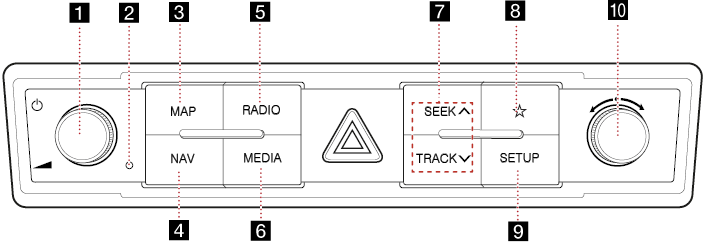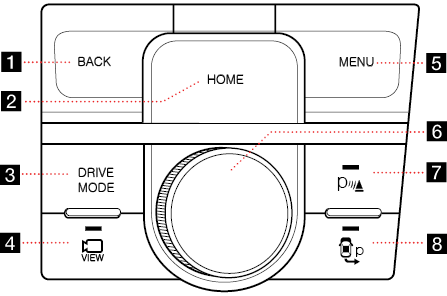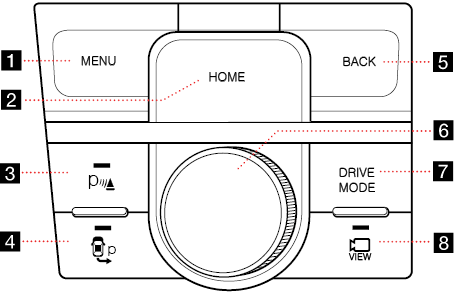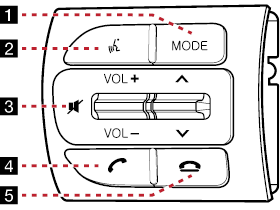Name of each component
Head unit
Depending on the vehicle's options or sales country, some functions and image may be different from the actual product.
|
|
1 Power button (1)
- Turns AV on/off.
- Press and hold to turn on or off the display.
Volume control knob (-)
Turn left/right to control volume.
2 RESET hole
Press to reset the unit.
3 MAP button
- Moves to the map screen showing the current position of the vehicle.
- When the destination is set, the voice navigation starts on the map screen.
4 NAV button
- Moves to the navigation menu screen.
- Press and hold to move to the destination search screen.
5 RADIO button
- Activates radio mode.
- Press to change the radio mode.
6 MEDIA button
- Press to switch between the media menu screen and the media playback screen.
- Press and hold to move to the media menu screen.
7 SEEK W/TRACK S button
When it is pressed shortly;
- FM/AM mode: Plays previous/next frequency.
- Media mode: Plays previous/next file.
When it is pressed and held;
- FM/AM mode: Changes the frequency until the button is released.
- Media mode: Rewinds or fast forwards the file.
8 Custom button (K)
- Users may select and use the desired feature with this button.
- Press and hold to move to the custom button settings screen.
9 SETUP button
- Moves to the settings screen.
- Press and hold to move to the general settings screen.
10 TUNE/FILE knob ( )
)
- FM/AM mode: Turn to change the frequency.
- Media mode: Turn to search for the desired file.
Driver Information System (DIS) Control - Type A
Depending on the vehicle's options or sales country, some functions and image may be different from the actual product.
|
|
1 BACK button
- Press briefly to move to the previous screen.
- Press and hold to go to the home screen.
2 HOME button
- Press briefly to go to the home screen.
- Press and hold to go to the map screen.
3 DRIVE MODE button
Press to change drive mode.
4
 button
button
Press to turn on/off camera view.
5 MENU button
- Press to move to the pop-up menu in each mode.
- Press and hold to set the split screen.
6 Controller
Tap or rotate to navigate through the menu screens.
7
 button
button
Press to turn on/off the parking distance warning operation.
8
 button (optional)
button (optional)
Press to turn on/off when operating remote smart parking auxiliary.
Driver Information System (DIS) Control - Type B
Depending on the vehicle's options or sales country, some functions and image may be different from the actual product.
|
|
1 MENU button
- Press to move to the pop-up menu in each mode.
- Press and hold to set the split screen.
2 HOME button
- Press briefly to go to the home screen.
- Press and hold to go to the map screen.
3
 button
button
Press to turn on/off the parking distance warning operation.
4
 button (optional)
button (optional)
Press to turn on/off when operating remote smart parking auxiliary.
5 BACK button
- Press briefly to move to the previous screen.
- Press and hold to go to the home screen.
6 Controller
Tap or rotate to navigate through the menu screens.
7 DRIVE MODE button
Press to change drive mode.
8
 button
button
Press to turn on/off camera view.
Steering wheel remote control
Depending on the vehicle's options or sales country, some functions and image may be different from the actual product.
|
|
1 MODE button
- Selected media can be accessed using the mode button. Only active/available media can be accessed.
- If the media is not connected, corresponding modes will be disabled.
- Press and hold the button to turn the AV on/off.
- When power is off, press the button to turn power back on.
2
 button
button
When it is pressed shortly;
- Activates voice recognition mode.
- Press and hold the button to cancel voice recognition.
When it is pressed and held;
- Activates voice recognition mode of the connected phone projection device.
3 VOL+/VOL- button
Increases or decreases the volume level.
 button
button
Press to mute the sound.
W/S button
When it is pressed shortly;
- FM/AM mode: Plays broadcast frequencies saved to favourites.
- Media mode: Plays previous/next file.
When it is pressed and held;
- FM/AM mode: Changes the frequency until the button is released.
- Media mode: Rewinds or fast forwards the file.
4
 button
button
When it is pressed shortly;
- Searches new Bluetooth phone or connects the registered phone if Bluetooth is not connected.
- If Bluetooth is connected,
- Switches to the recent call history screen.
- When pressed on the dial screen, displays last called number.
- When pressed on the incoming call screen, answers the call.
When it is pressed and held;
- Searches new Bluetooth phone or connects the registered phone if Bluetooth is not connected.
- If Bluetooth is connected,
- When pressed on the Bluetooth Hands-Free connected state, redials the last call.
- When pressed during a Bluetooth Hands-Free call, switches call back to mobile phone. (Private)
- When pressed while calling on the mobile phone, switches call back to Bluetooth Hands-Free. (Operates only when Bluetooth Hands-Free is connected.)
5
 button
button
- When pressed during a call, ends the phone call.
- When pressed on the incoming call screen, rejects the call.
- When pressed during recording voice memo, ends voice memo.
- When pressed during voice recognition mode, cancels the voice recognition.